MEXC теглене - MEXC Bulgaria - MEXC България

How to Sell Crypto via Bank Transfer - SEPA on MEXC?
In this guide, you’ll discover a comprehensive step-by-step walkthrough on selling cryptocurrency through SEPA to your bank account. Prior to initiating your fiat sale, kindly ensure that you have completed the Advanced KYC process.Step 1
1. Click on "Buy Crypto" in the upper navigation bar, then choose "Global Bank Transfer".
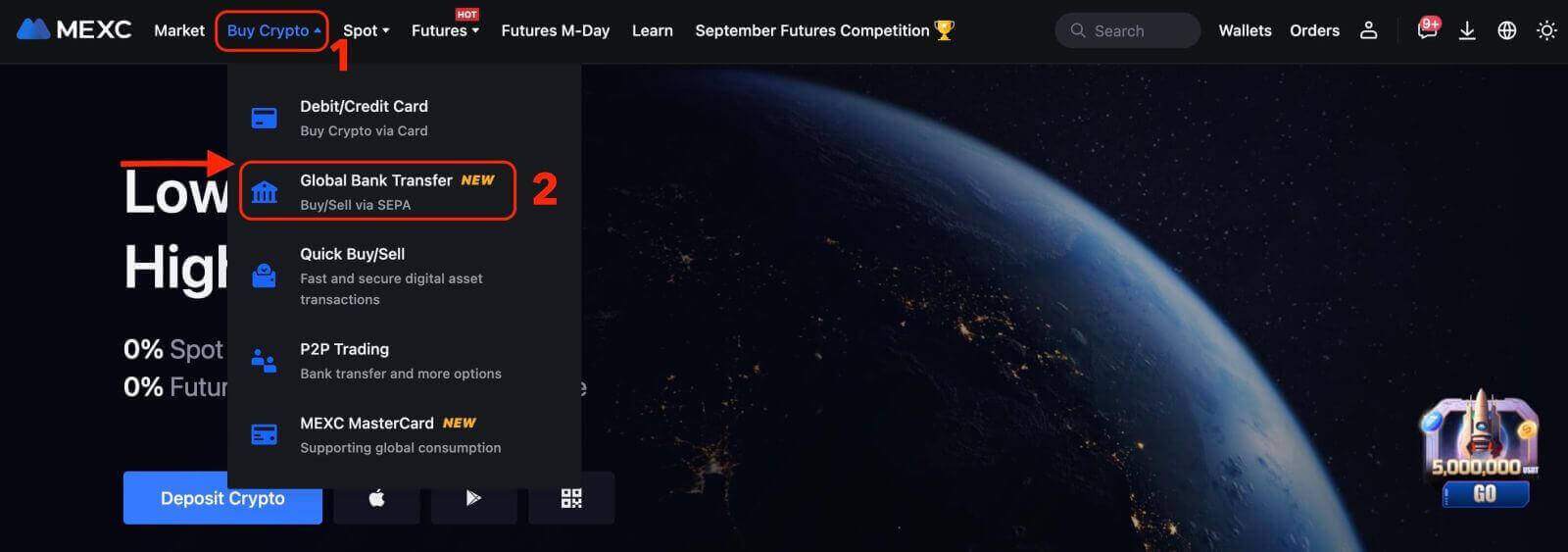
2. To start a Fiat Sell transaction, simply click on the "Sell" tab. You are now ready to proceed.
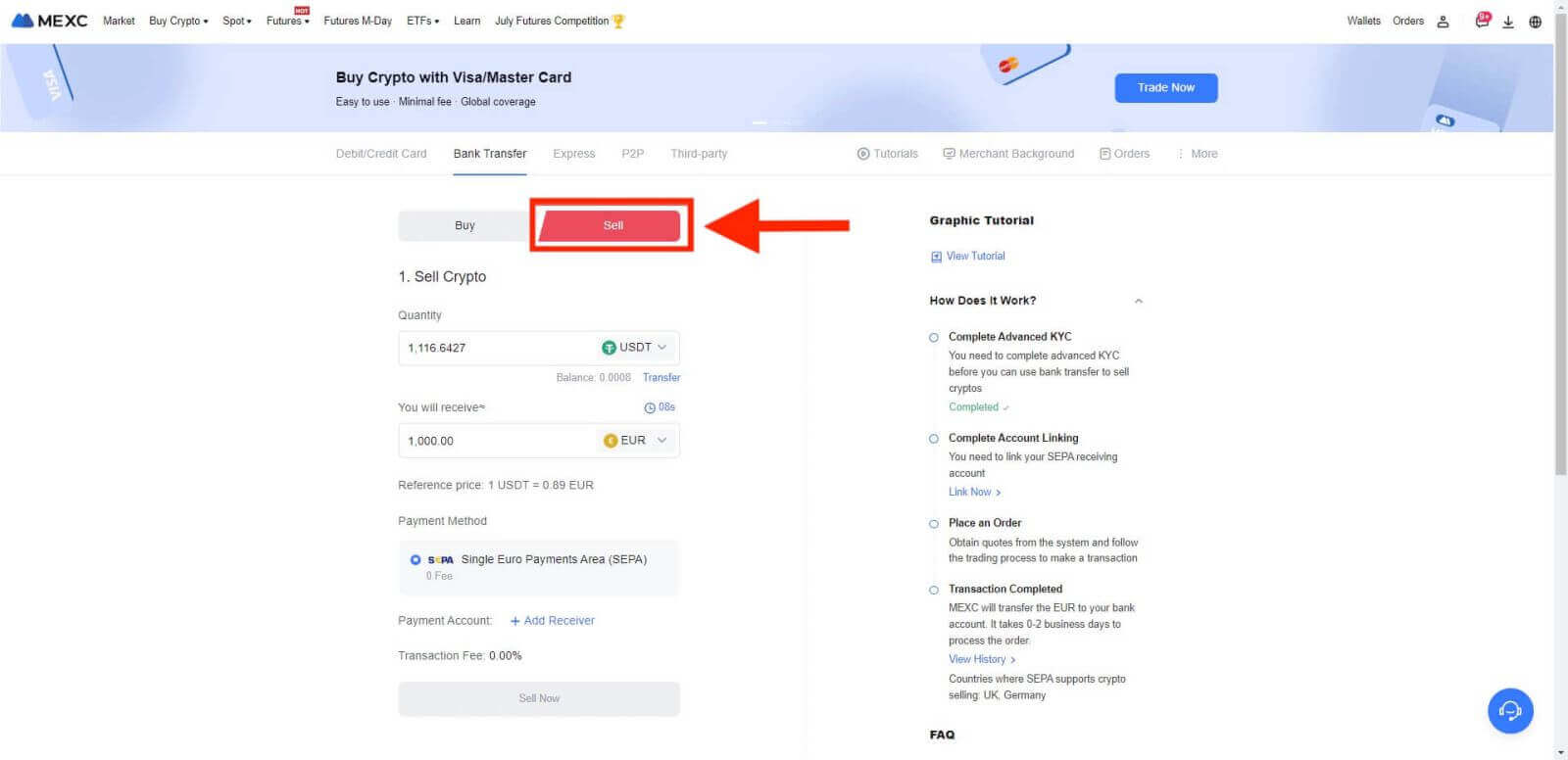
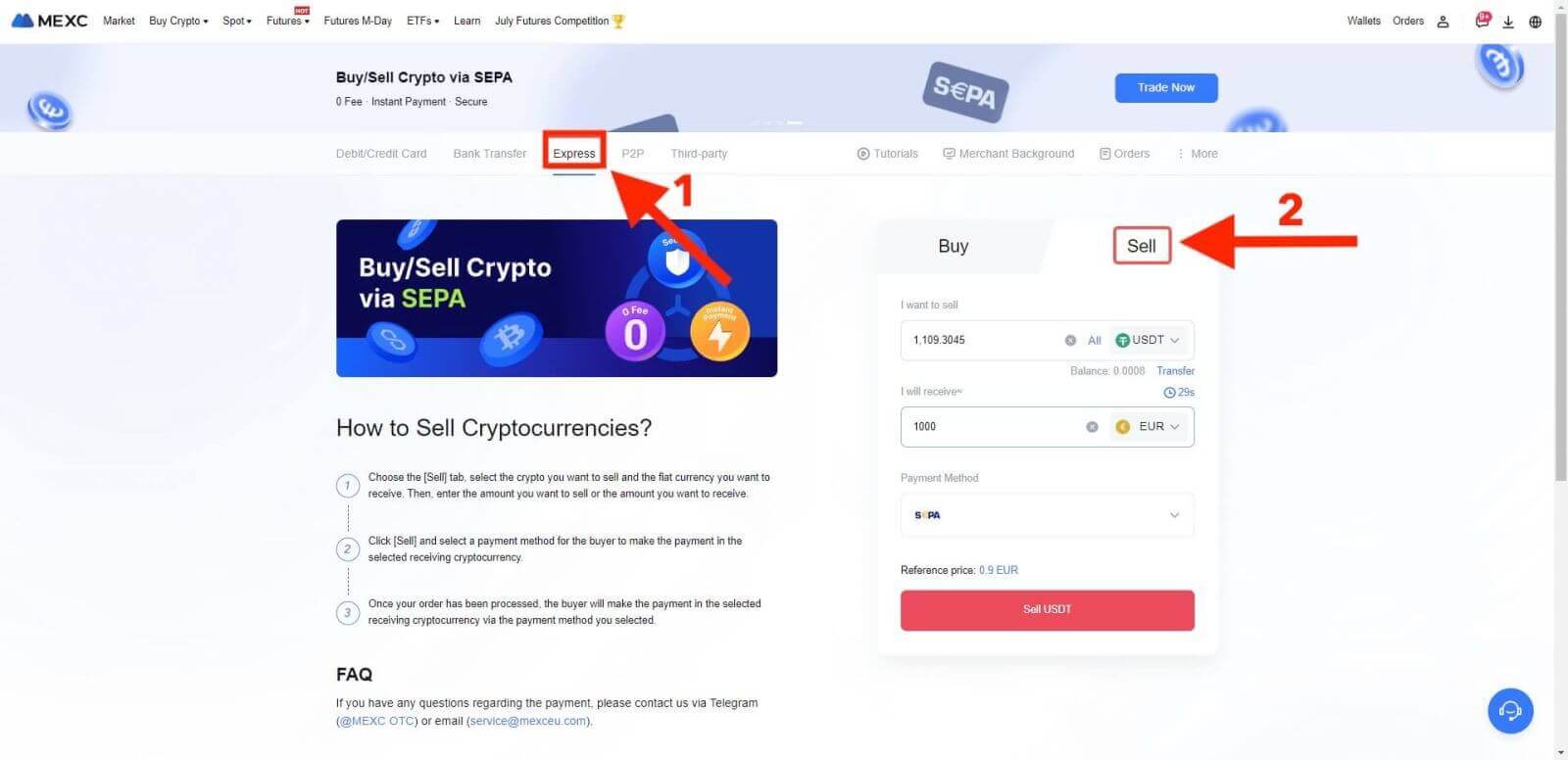
Step 2:Add Receiving Account. Complete your bank account information before you proceed further for Fiat Sell.
Note:Ensure that the bank account you’ve added bears the same name as the one in your KYC documentation.
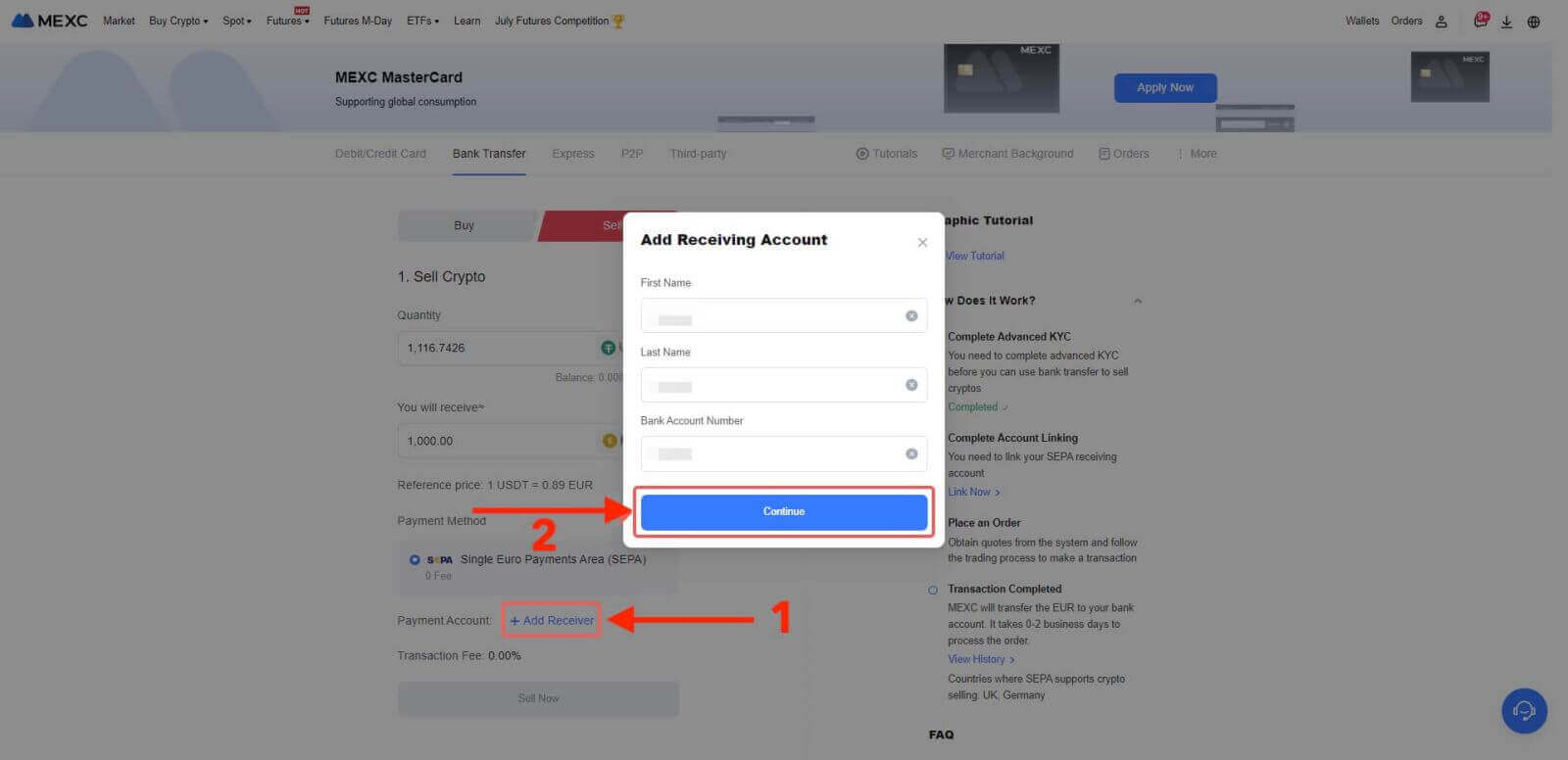
Step 3
- Select EUR as the Fiat currency for the Fiat Sell order.
- Choose the Payment Account that you intend to receive payment from MEXC.
- Proceed to click on Sell Now and you will be redirected to the Order page.
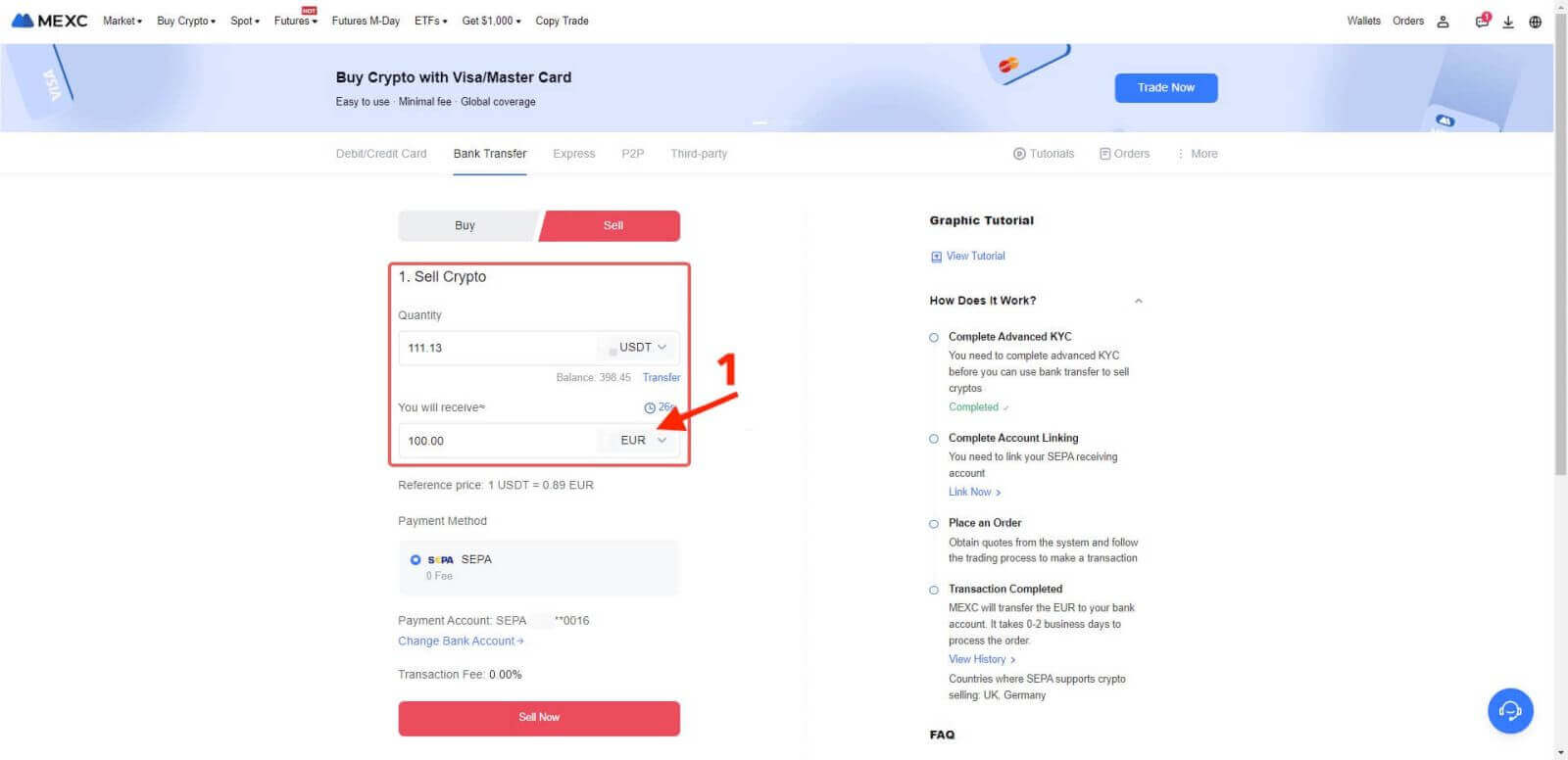
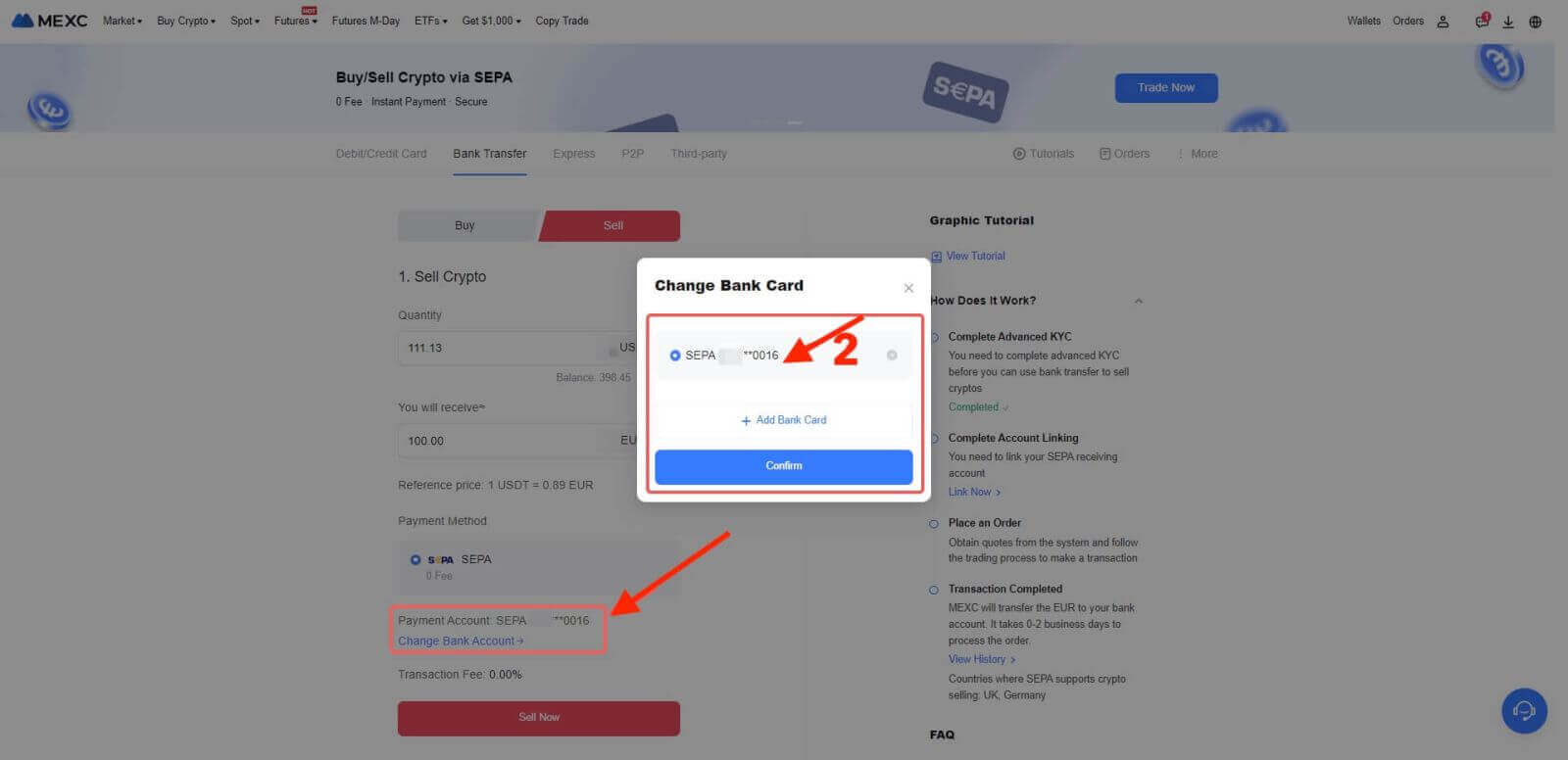
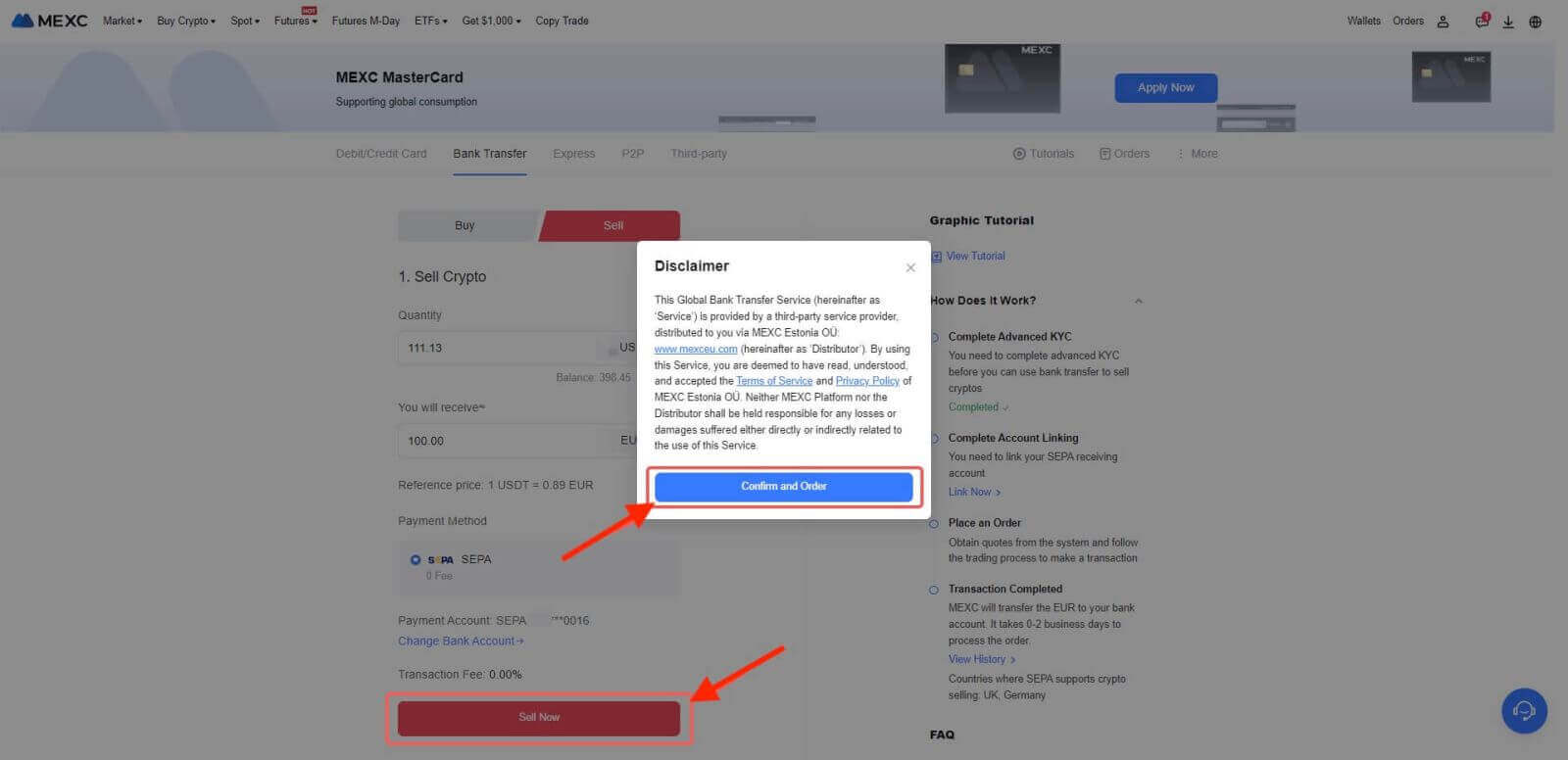
Step 4
- To continue with the process, please confirm the order details in the Confirmation pop-up box. Once verified, click on "Submit" to proceed further.
- Please input the Google Authenticator 2FA security code, consisting of six digits, which should be obtained through your Google Authenticator App.Afterward, click the "[Yes]" option to proceed with the Fiat Sell transaction.
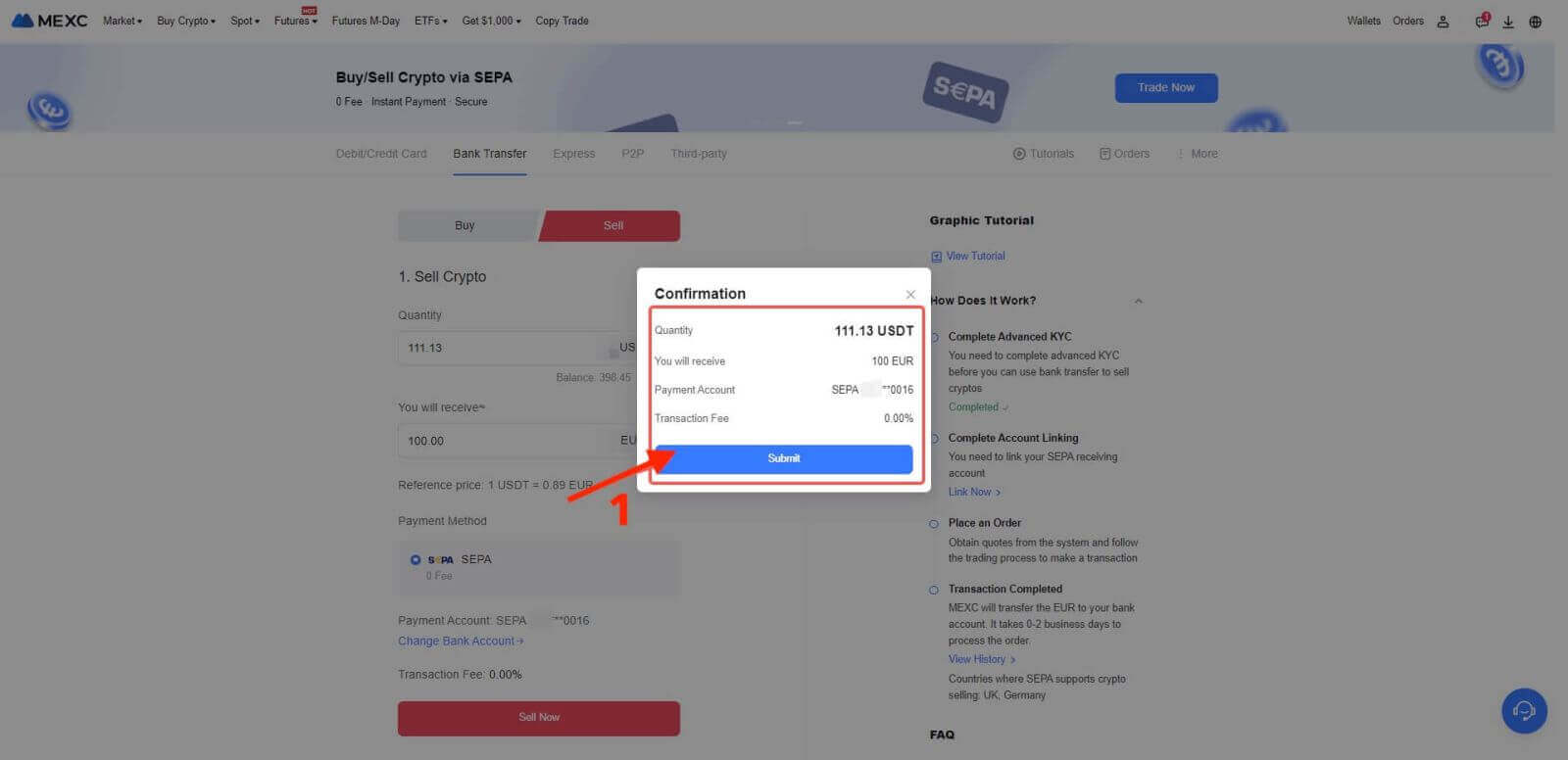
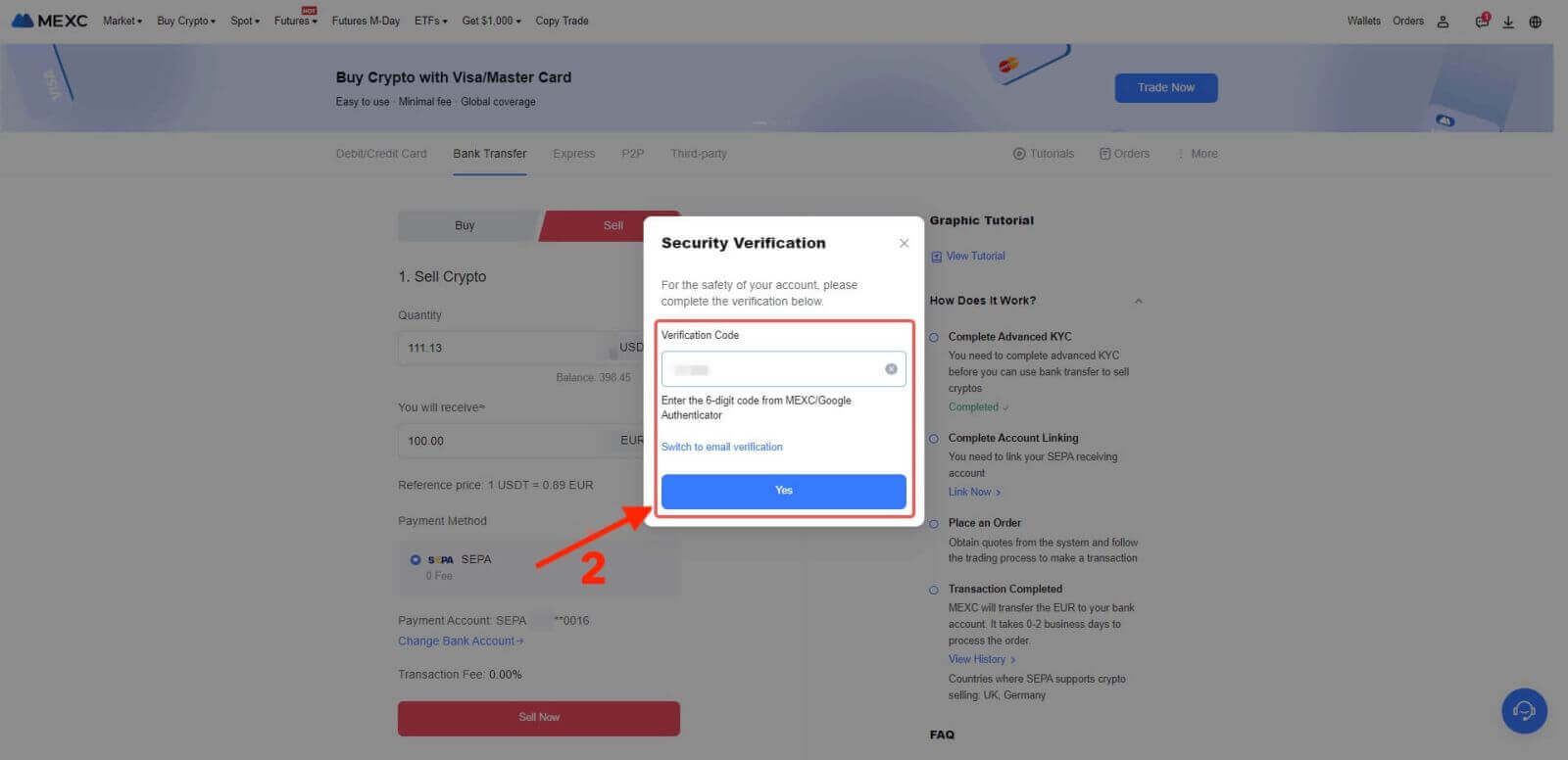
Step 5:Your Fiat Sell transaction has been successfully processed! You can expect the funds to be credited to your designated Payment Account within 2 business days.
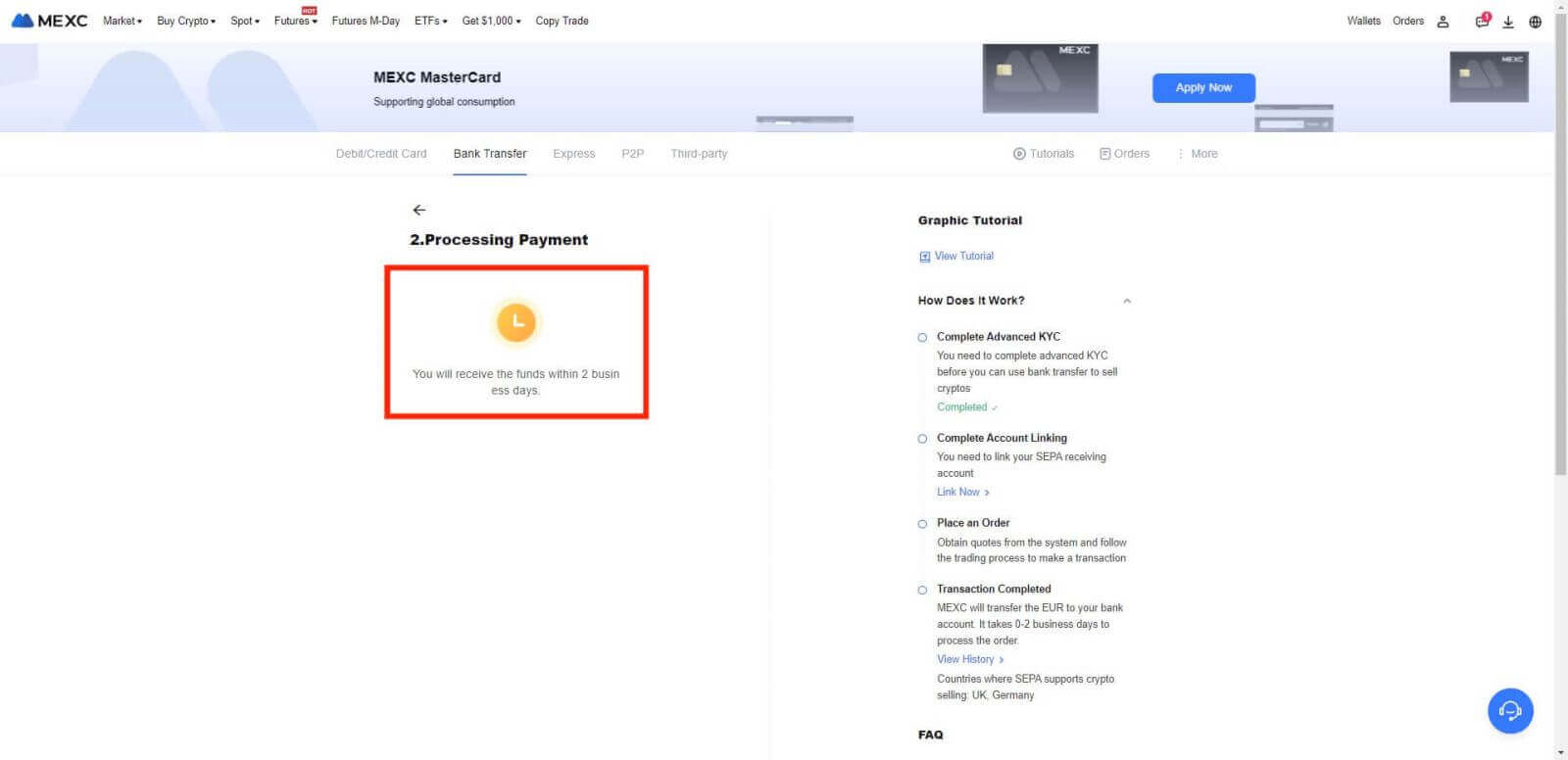
Step 6:Check the Orders tab. You may view all of your previous Fiat transactions here.
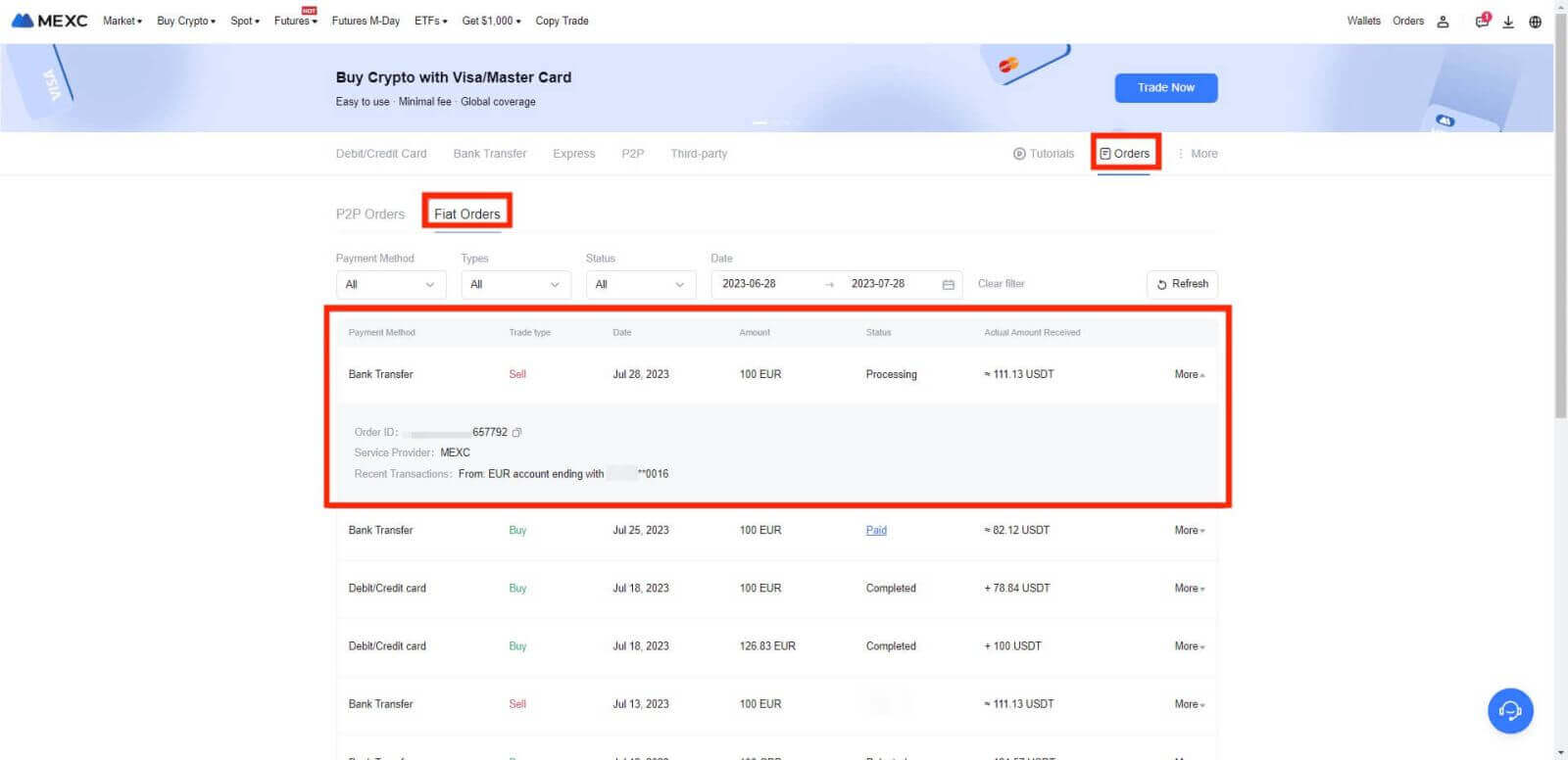
Application Rules
- This is an inner test feature. Early access is only available for some inner test users.
- The service is only available to KYC users in the supported local jurisdictions.
- Fiat Sell Limit: 1,000 EUR per transaction per day.
Supported European Countries
- Fiat Sell via SEPA: United Kingdom, Germany
How to Sell Crypto via P2P Trading from MEXC?
Sell Crypto via P2P Trading from MEXC [Web]
Step 1: Accessing P2P Trading
Begin the P2P (Peer-to-Peer) trading process by following these steps:
- Click on "[Buy Crypto]".
- Select "[P2P Trading]" from the options presented.
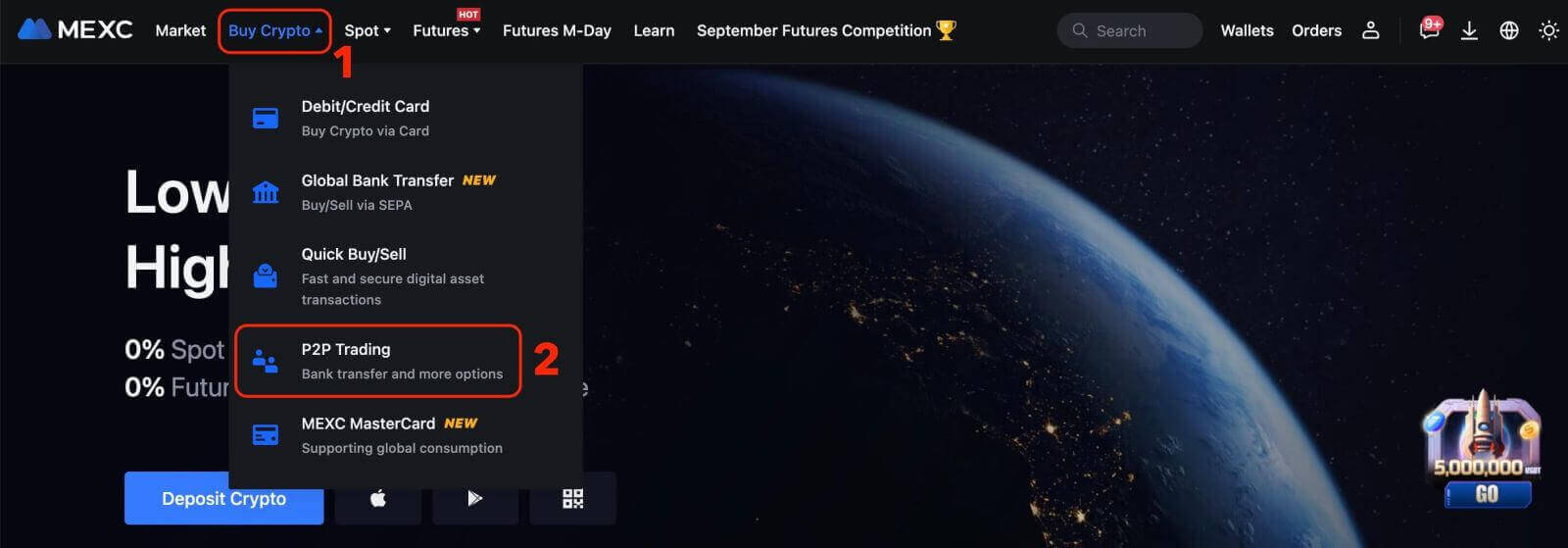
Step 2: Add Payment Method
1.Click on "More" in the upper right corner, followed by selecting "User Center" on the drop-down list.
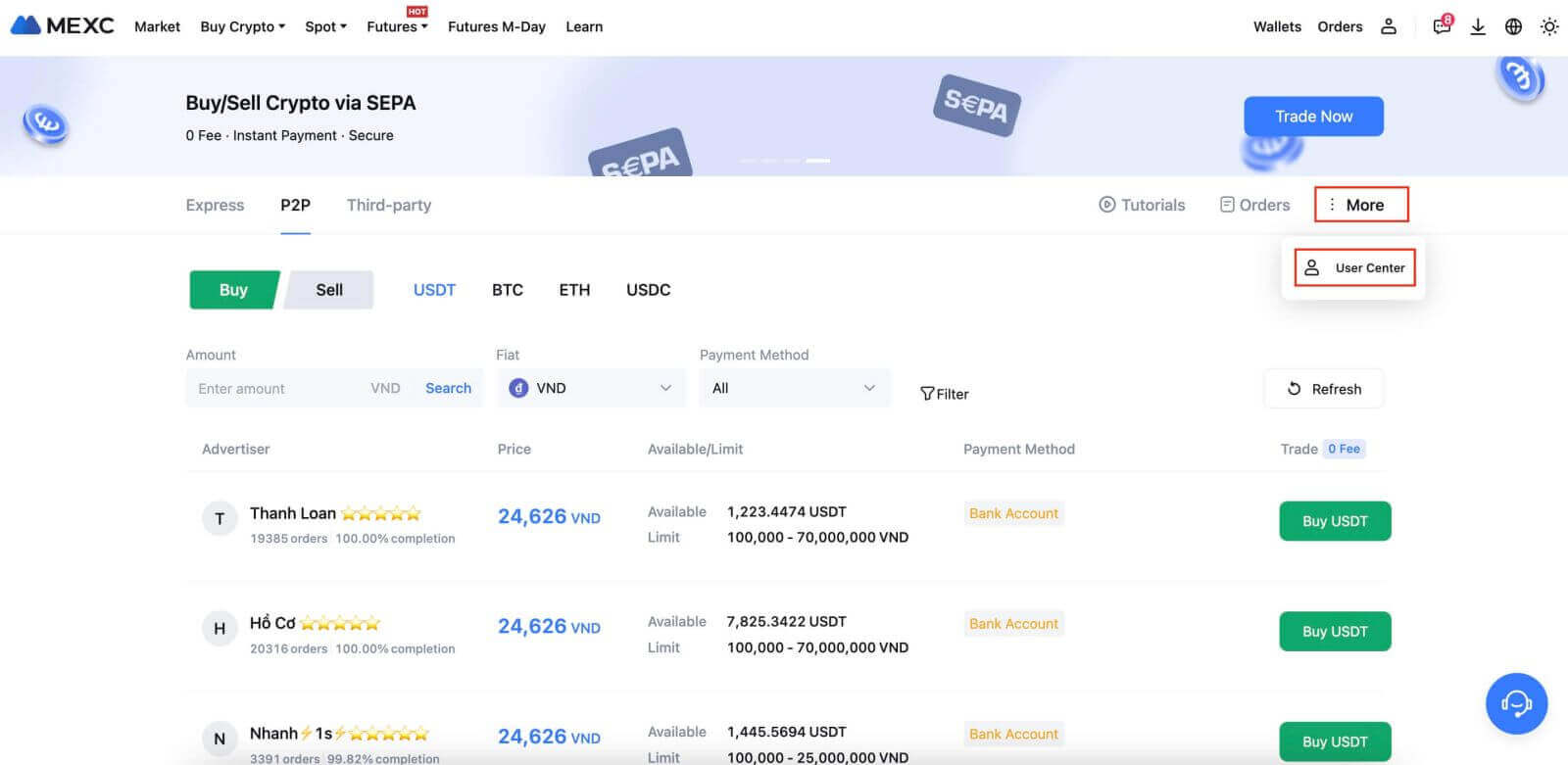
2.Next, click on "Add Payment Method".
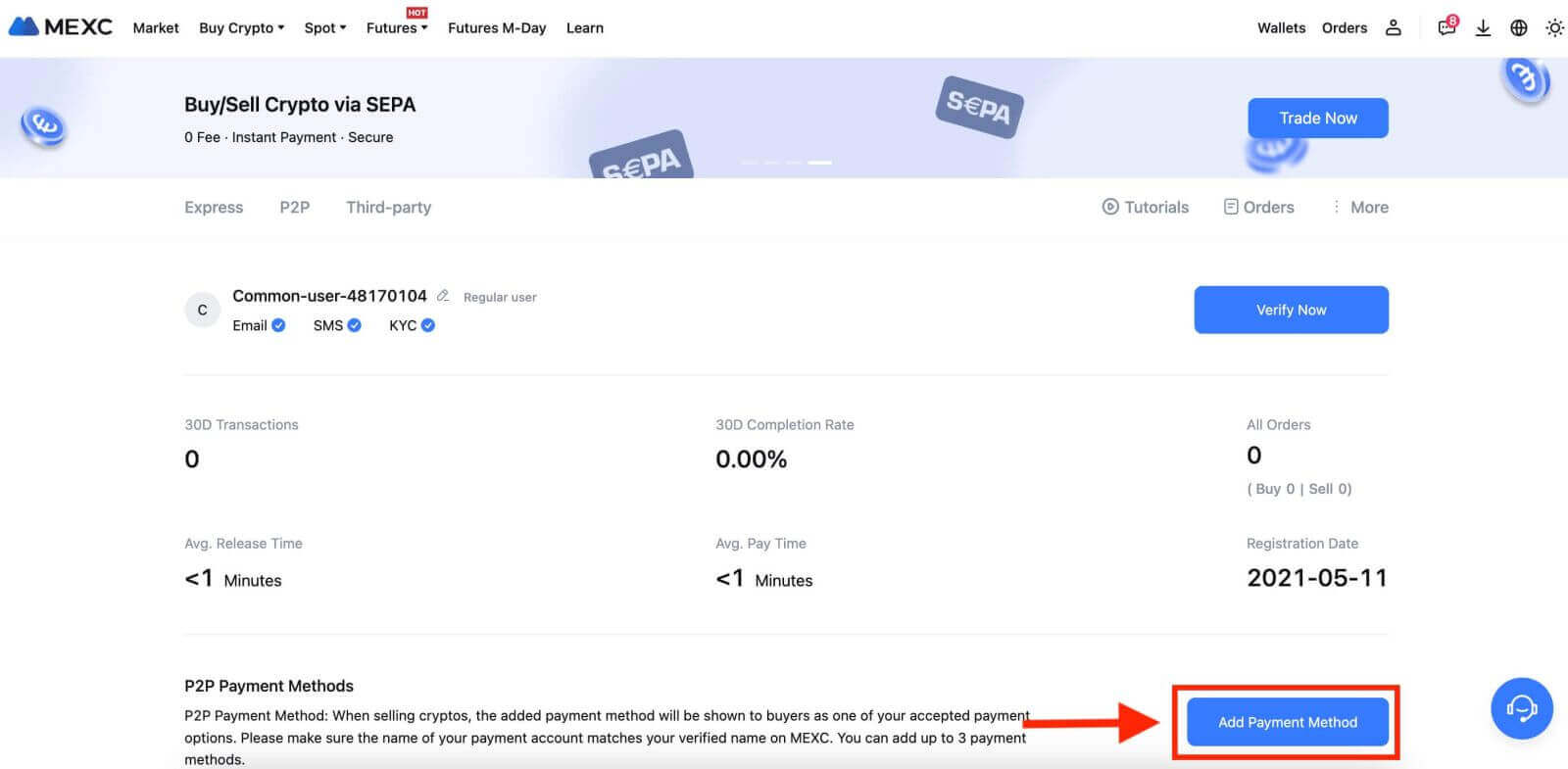
3. Choose the "Fiat" you intend to trade and the correspondence supported payment methods will be displayed under the drop-down list. Then, choose a preferred Payment Method from the available payment options. Enter the required information and click "Add"
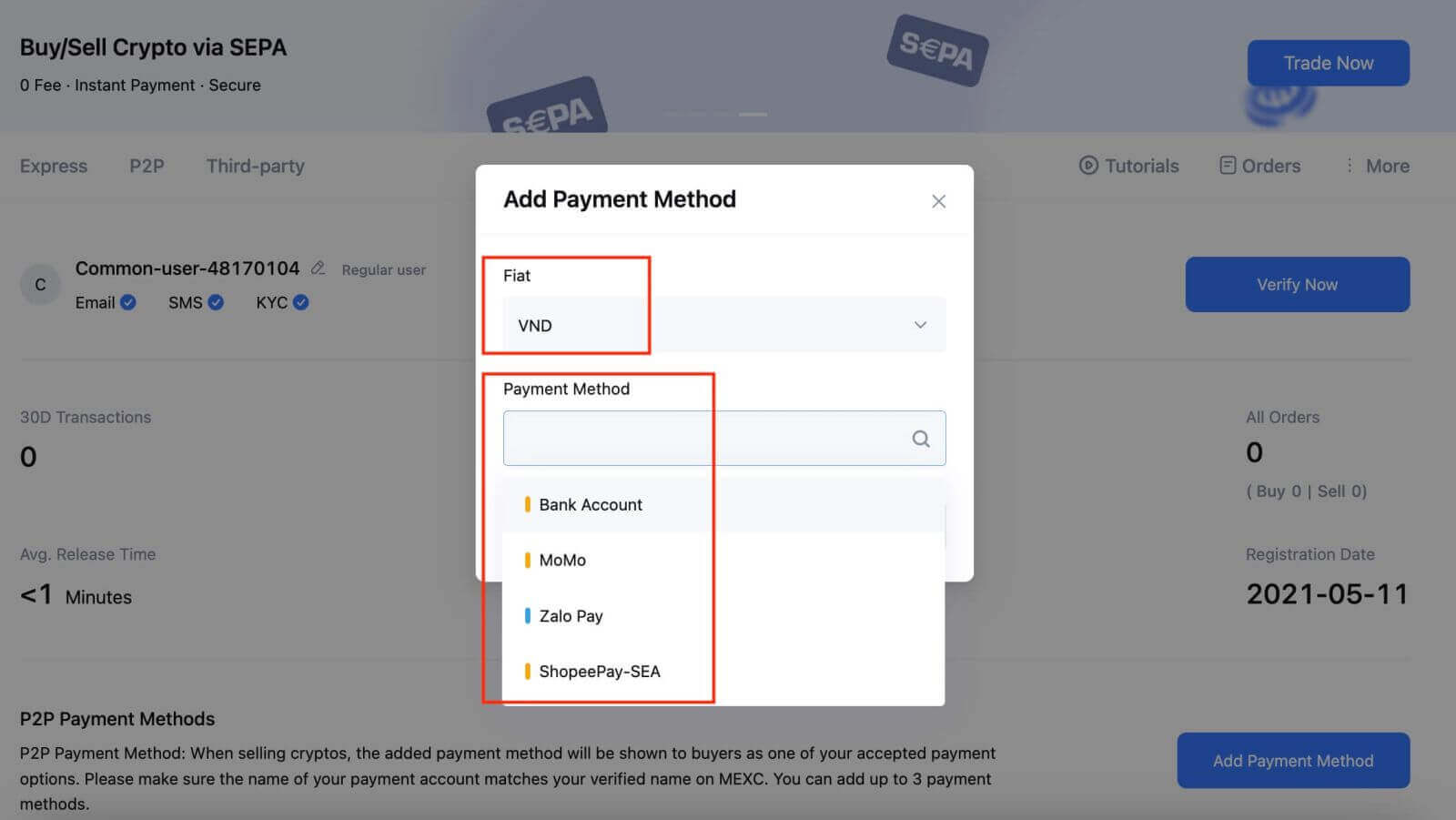
You’re all set!
Step 3: Confirm Order Information based on your transaction needs
- Choose P2P as your transaction mode.
- Click on the "Sell" tab to access the available advertisements (Ads).
- From the list of available cryptocurrencies, including [USDT], [USDC], [BTC], and [ETH], select the one you intend to sell.
Under the "Advertiser" column, pick your preferred P2P Merchant.
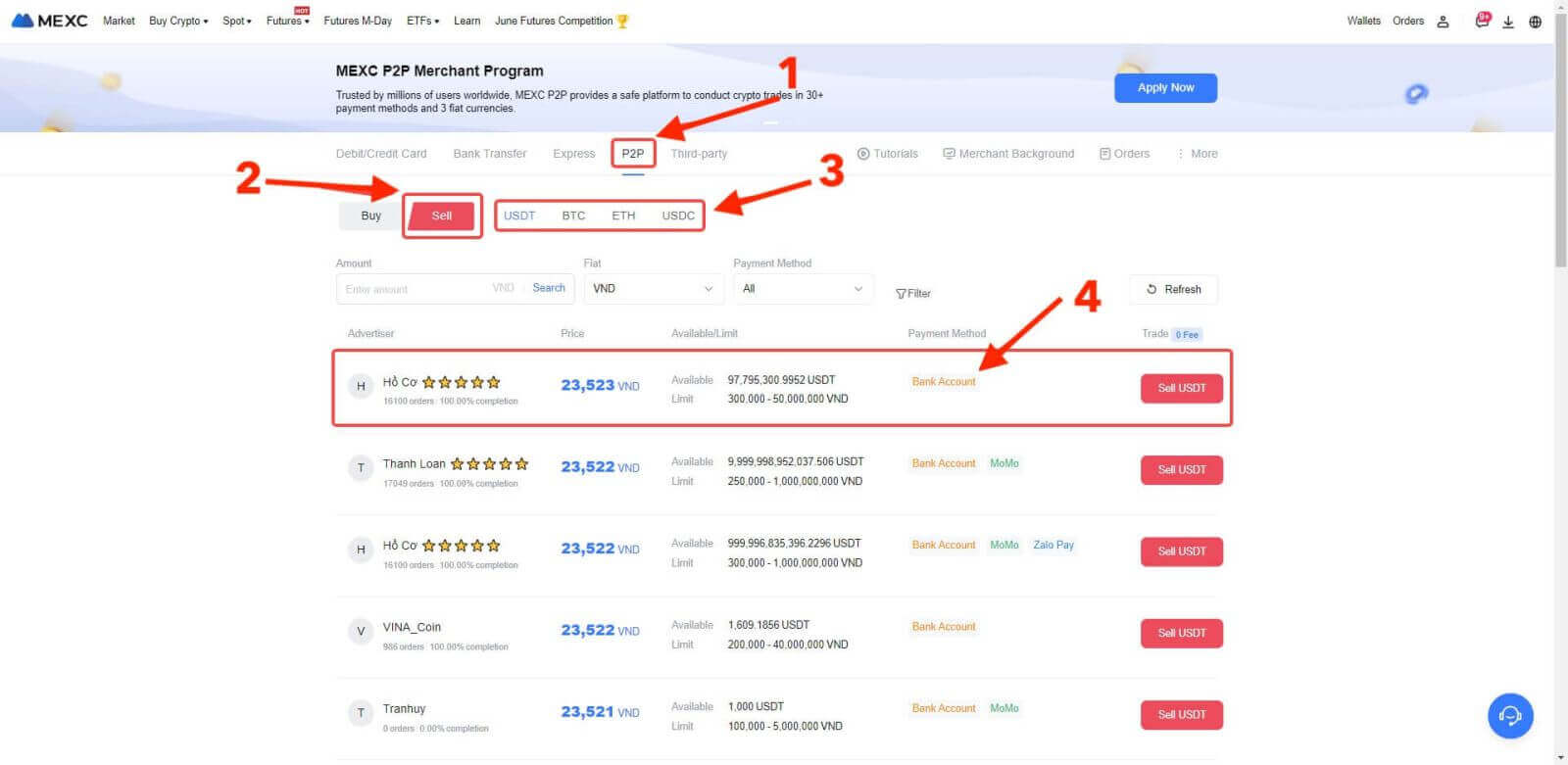
Step 4: Fill in Information about Selling
Click the "Sell USDT" button to open the selling interface.
In the "[I want to sell]" field, input the amount of USDT you intend to sell.
Alternatively, you can specify the quantity of fiat currency you wish to receive in the "[I will receive]" field. The actual receivable amount in Fiat Currency will be automatically calculated, or you can enter it and vice versa.
- After completing the steps above, don’t forget to mark the "[I have read and agree to MEXC Peer-to-Peer (P2P) Service Agreement]" box. You will then be directed to the Order page.
Note: In the "[Limit]" and "[Available]" columns, P2P Merchants have provided information on available cryptocurrencies for sale, as well as the minimum and maximum transaction limits in fiat currency for each Ad.
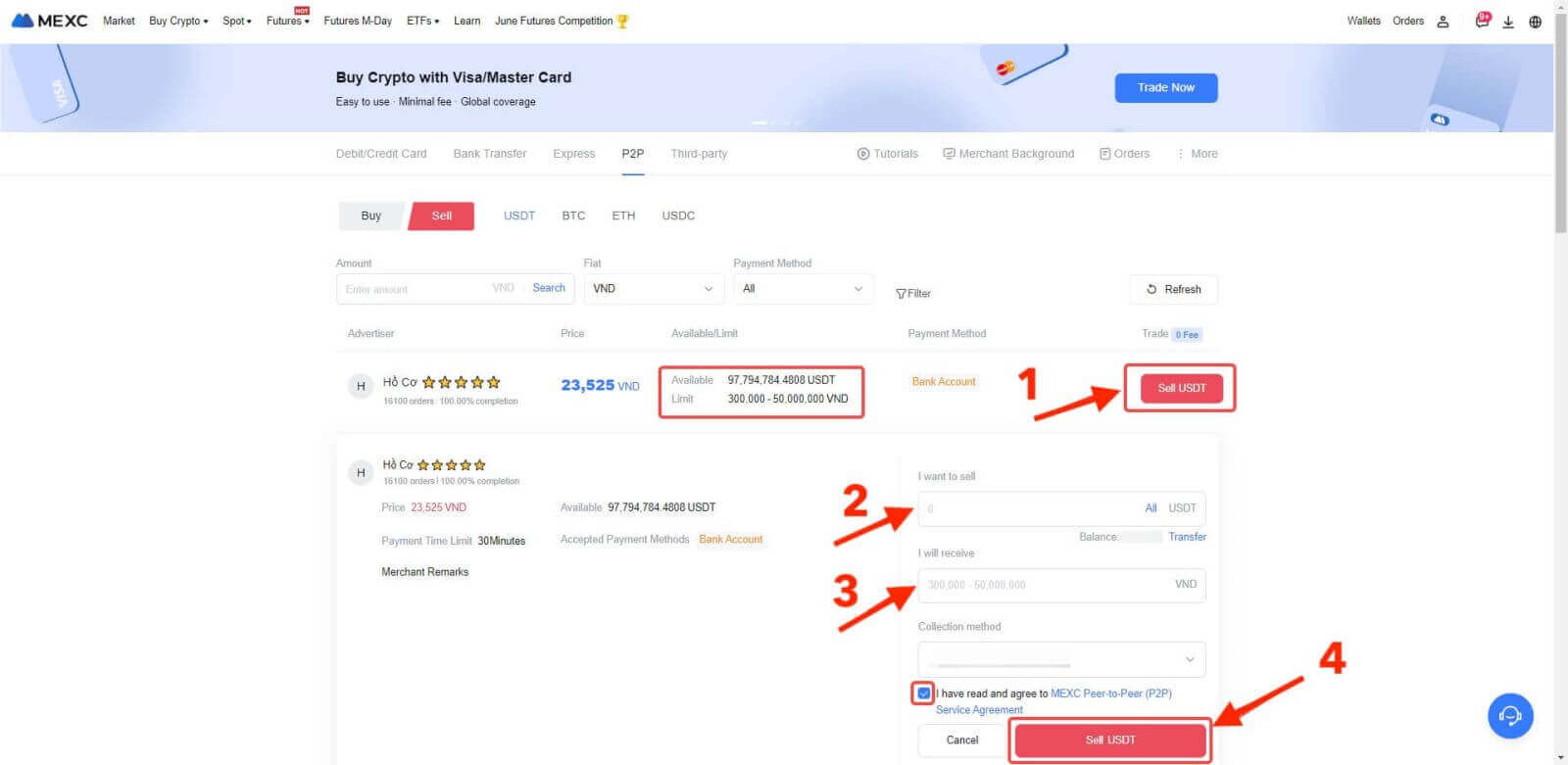
Step 5: Confirm Order Information and Complete Order
On the Order page, the P2P Merchant has a 15-minute window to complete the payment to your designated bank account.
It’s crucial to carefully review the Order Information. Make sure that your account name, as shown in the Collection method, matches the name registered on your MEXC account. If the names do not match, the P2P Merchant may reject the order.
- Utilize the Live Chat box for real-time communication with the merchants, simplifying communication throughout the transaction.
Note: When selling cryptocurrency via P2P, the transaction will exclusively be processed through your Fiat account. Ensure that you have sufficient funds in your Fiat account before initiating the transaction.
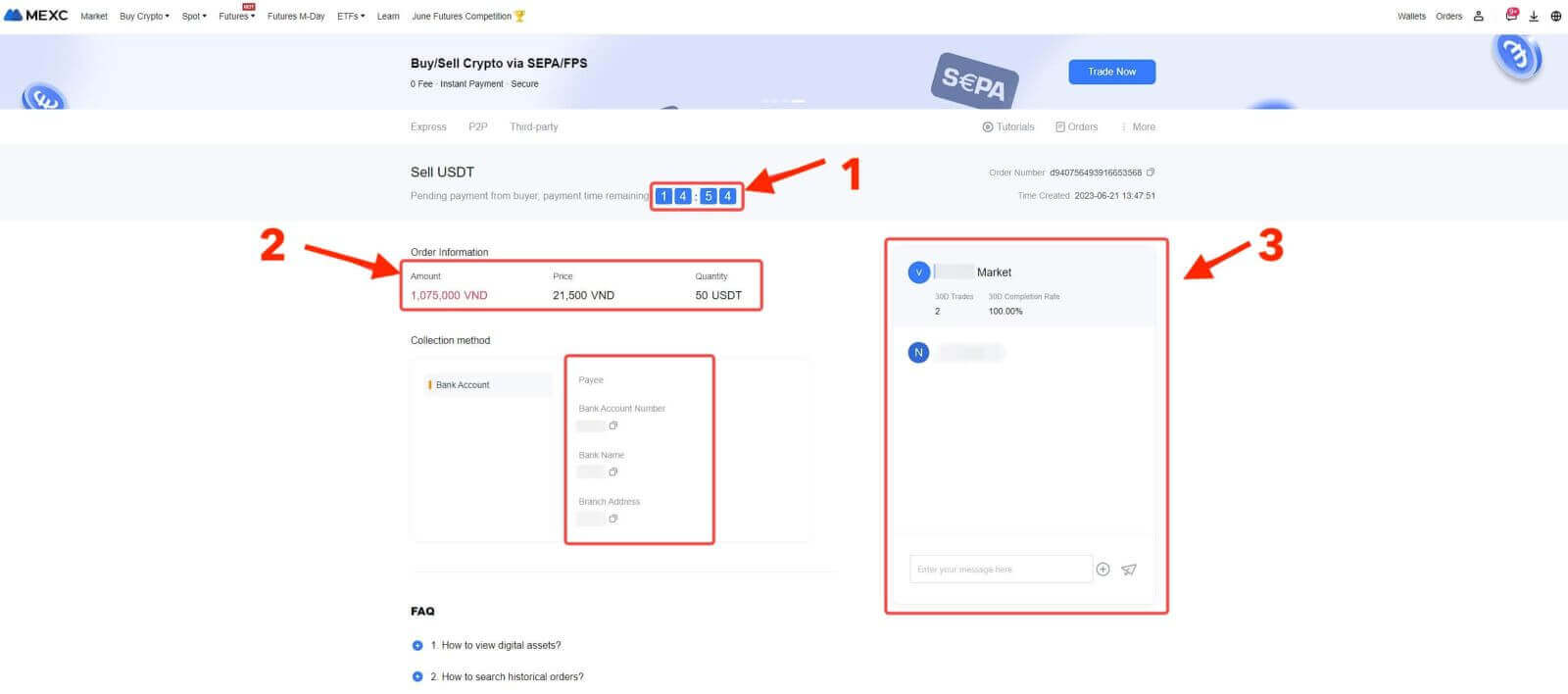
4. Once you’ve successfully received your payment from the P2P Merchant, please check the box [Payment Received];
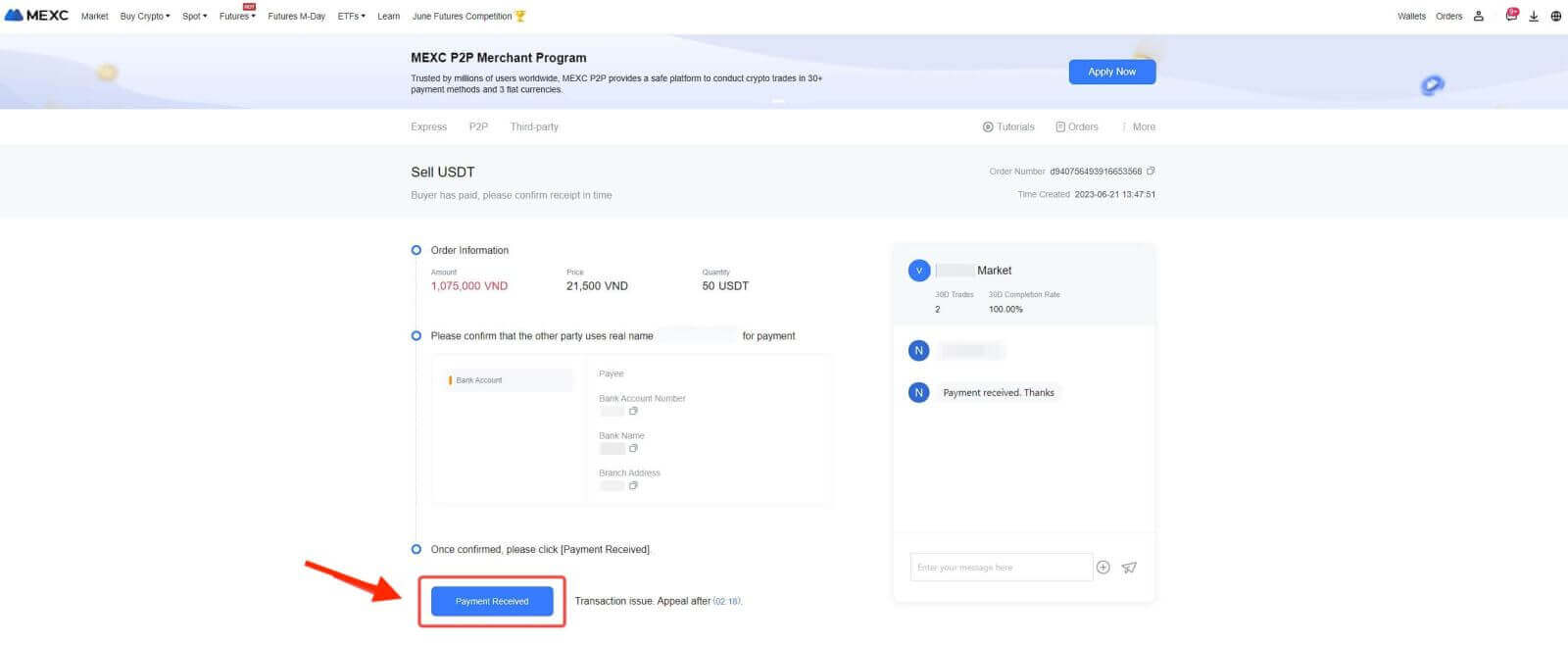
5. Click on [Confirm] to proceed with the P2P Sell order;
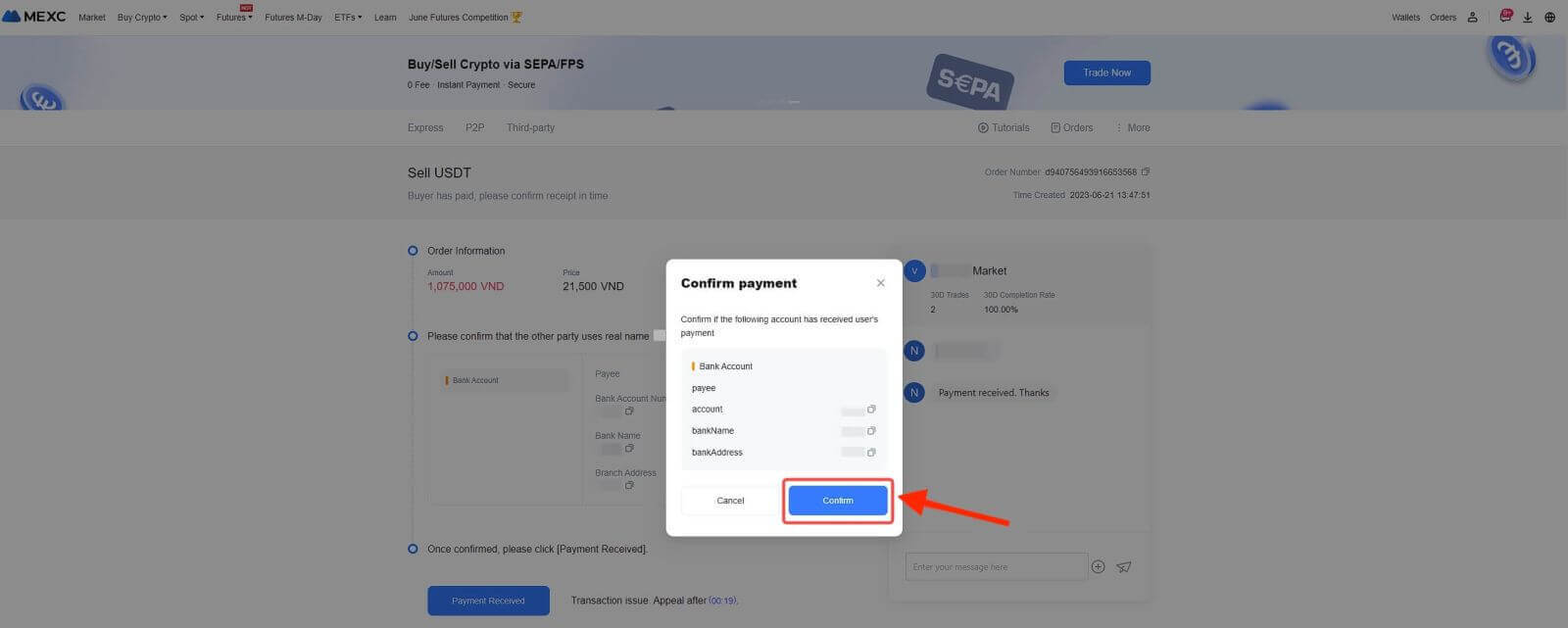
6. Enter the six (6)-digit Google Authenticator 2FA security code, which can be obtained from your Google Authenticator App.Finally, click on the "[Yes]" button to finalize the P2P Sell transaction.
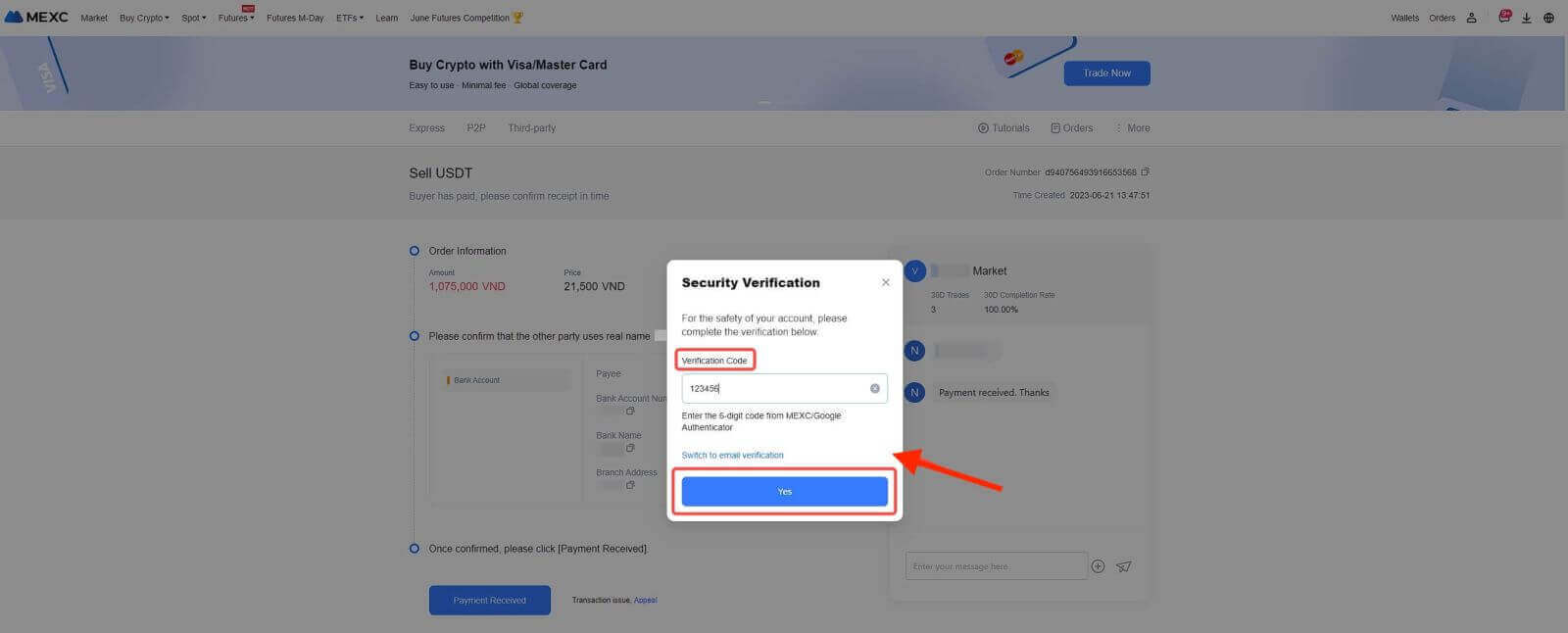
7. You’re all set! The P2P Sell order is now completed.
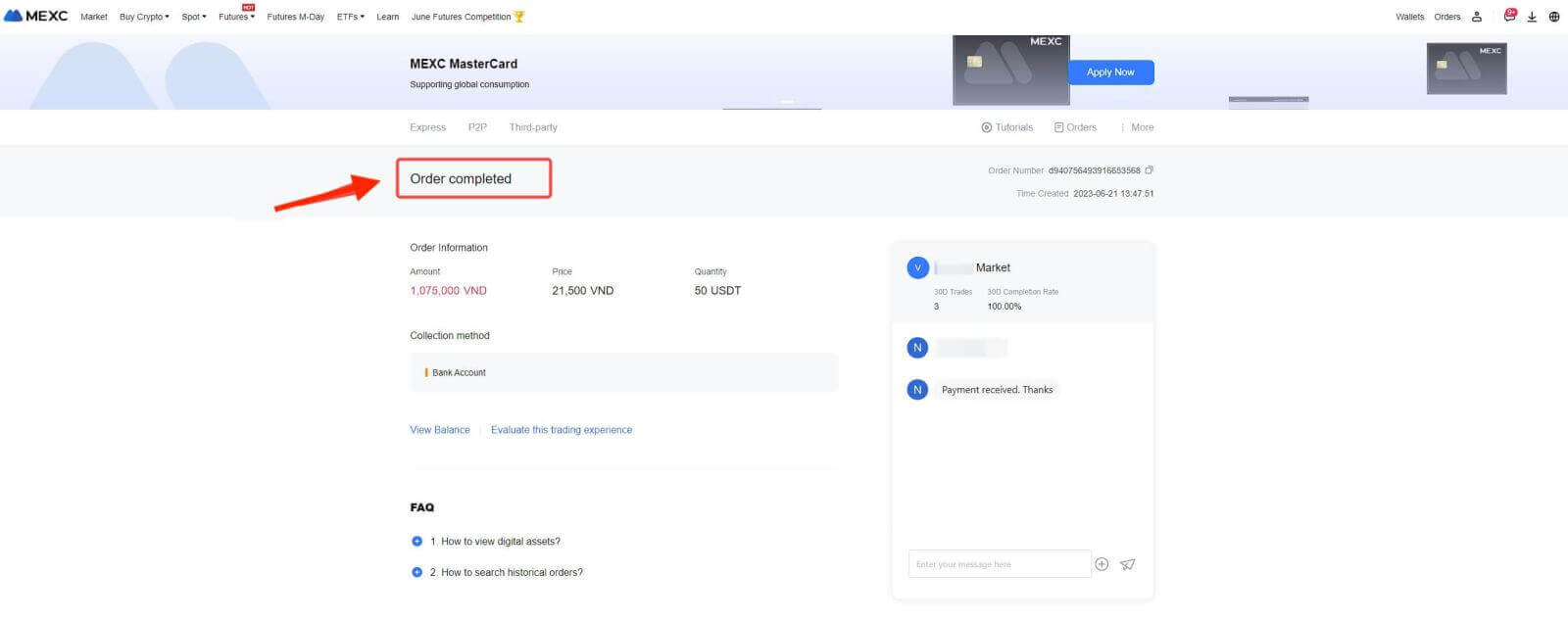
Step 6: Check Your Order
Check the Orders button. You may view all of your previous P2P transactions here.
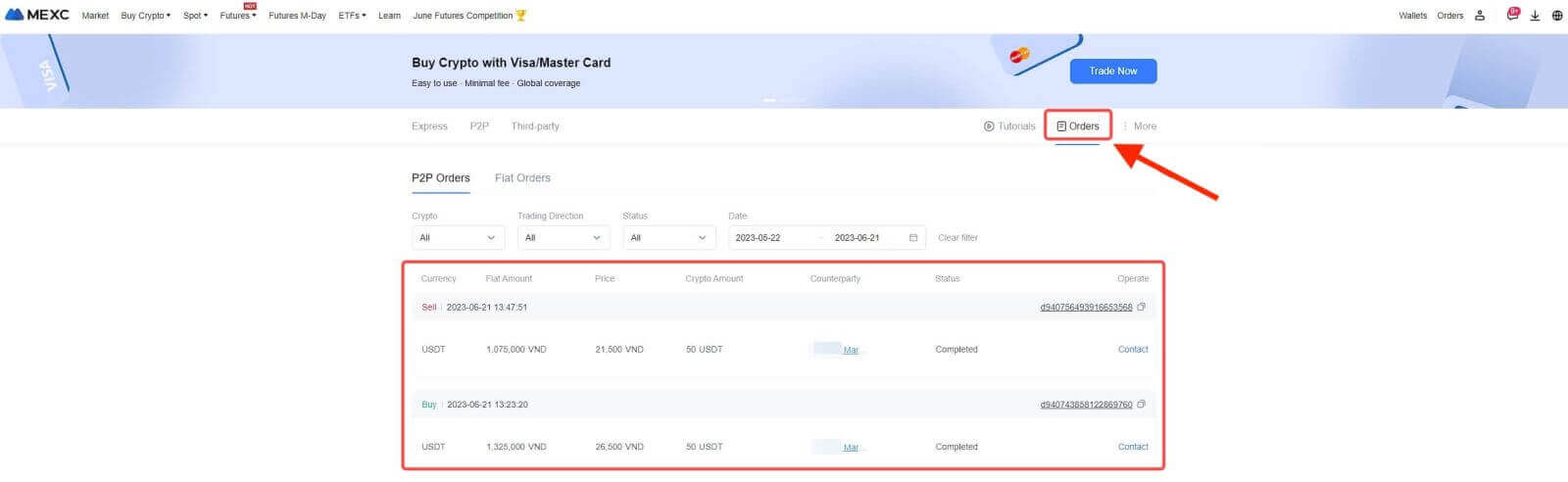
Sell Crypto via P2P Trading from MEXC [App]
Step 1: To get started, click on "[More]" then select "[Common Function]" and choose "[Buy Crypto]".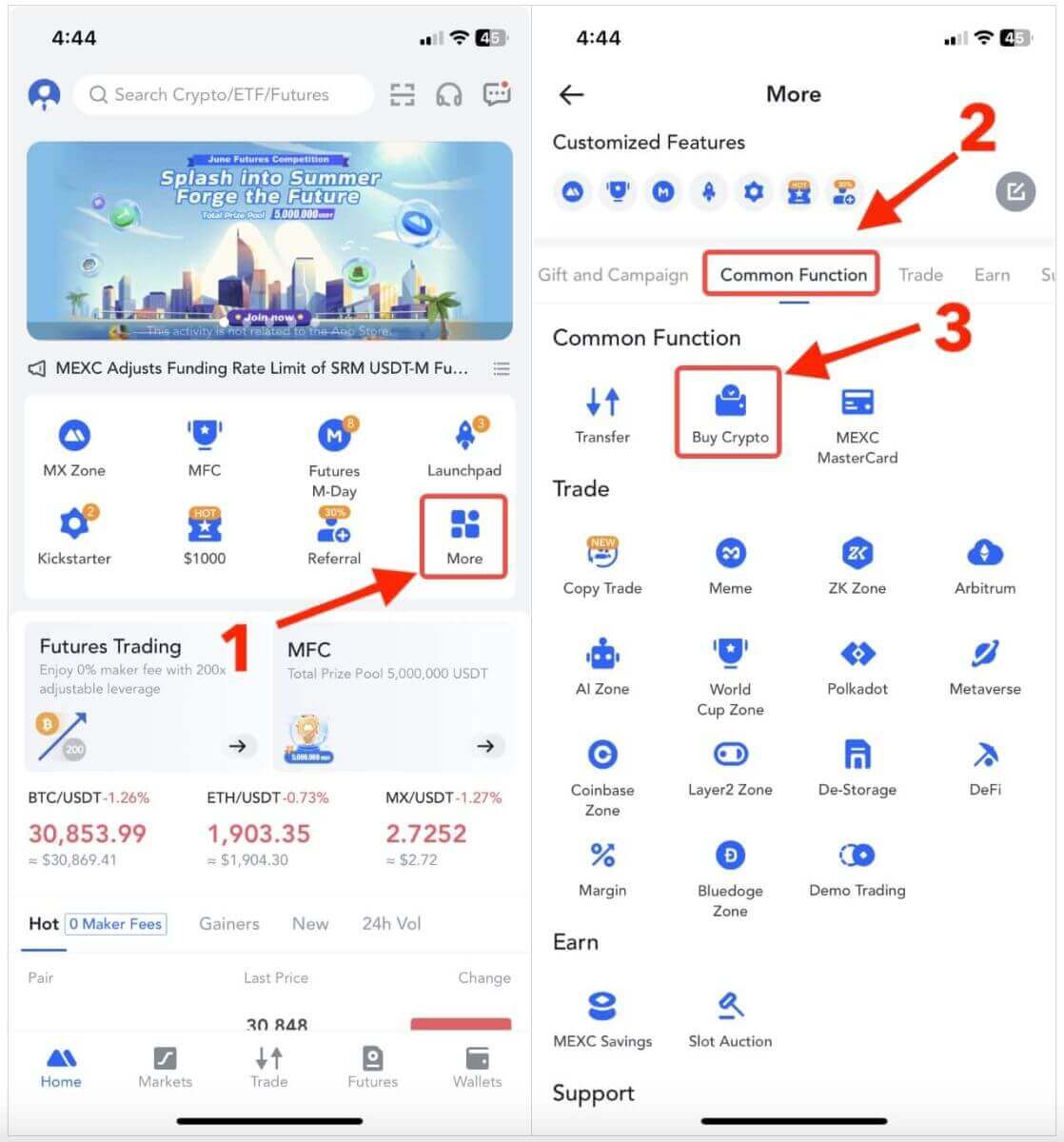
Step 2: Add Payment Method
1. In the top right corner, click on the Overflow menu.
2.Check the User Center button.
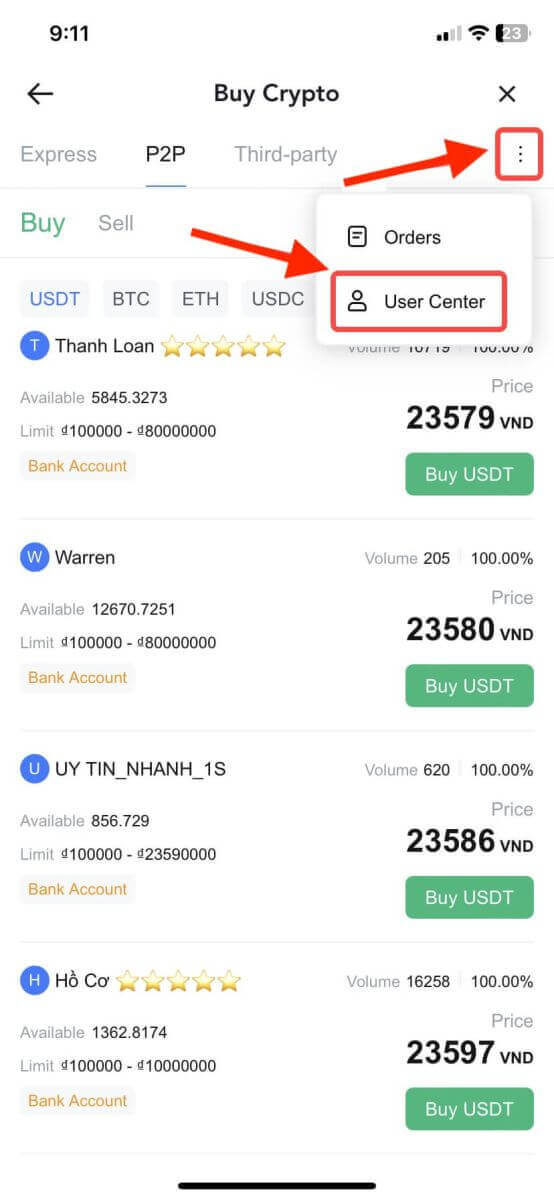
3. Next, click on "Add Payment Methods".
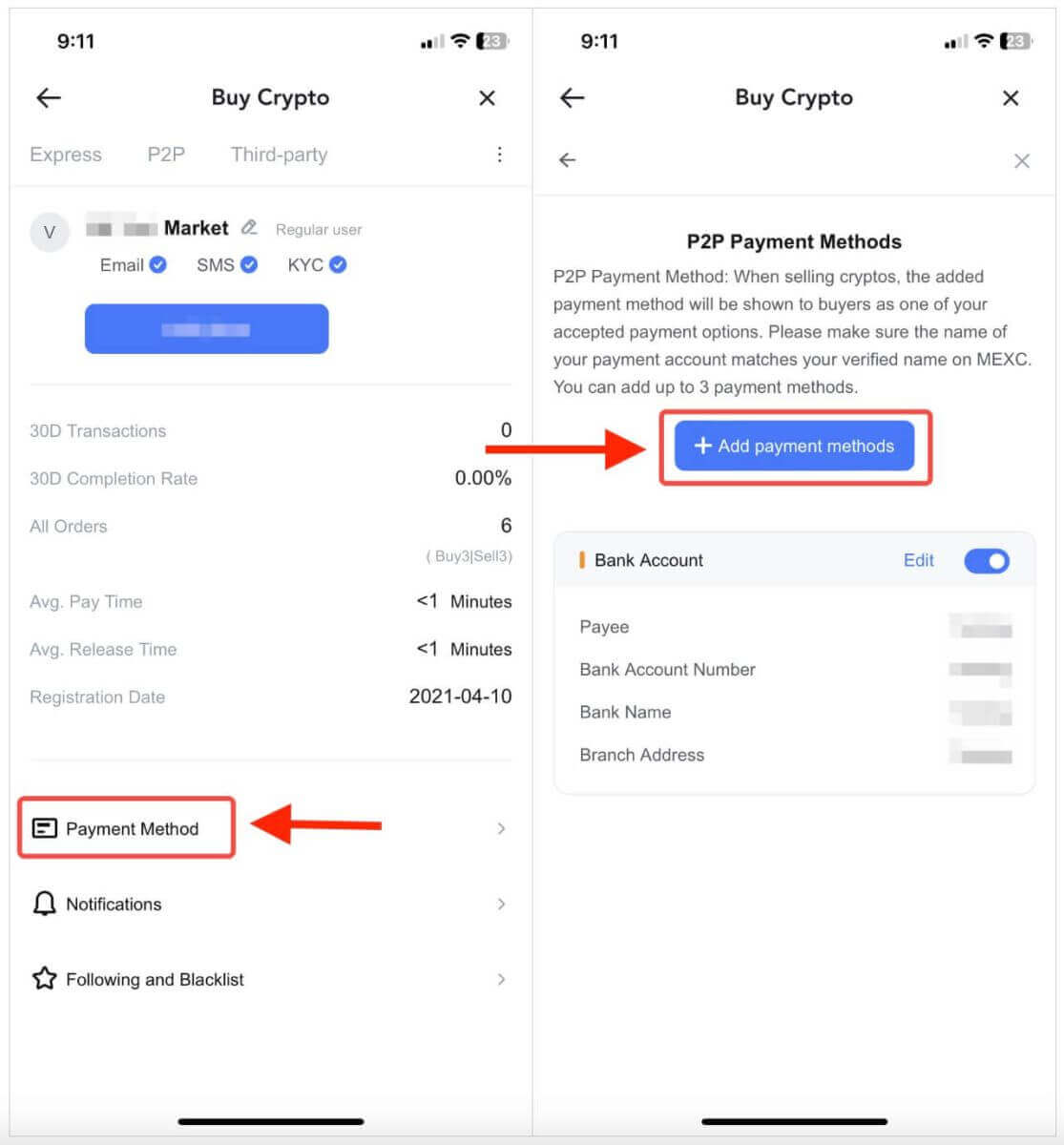
4. Choose the "Fiat" you intend to trade and the correspondence supported payment methods will be displayed under the drop-down list. Then, choose a preferred Payment Method from the available payment options. Enter the required information and click "Add".
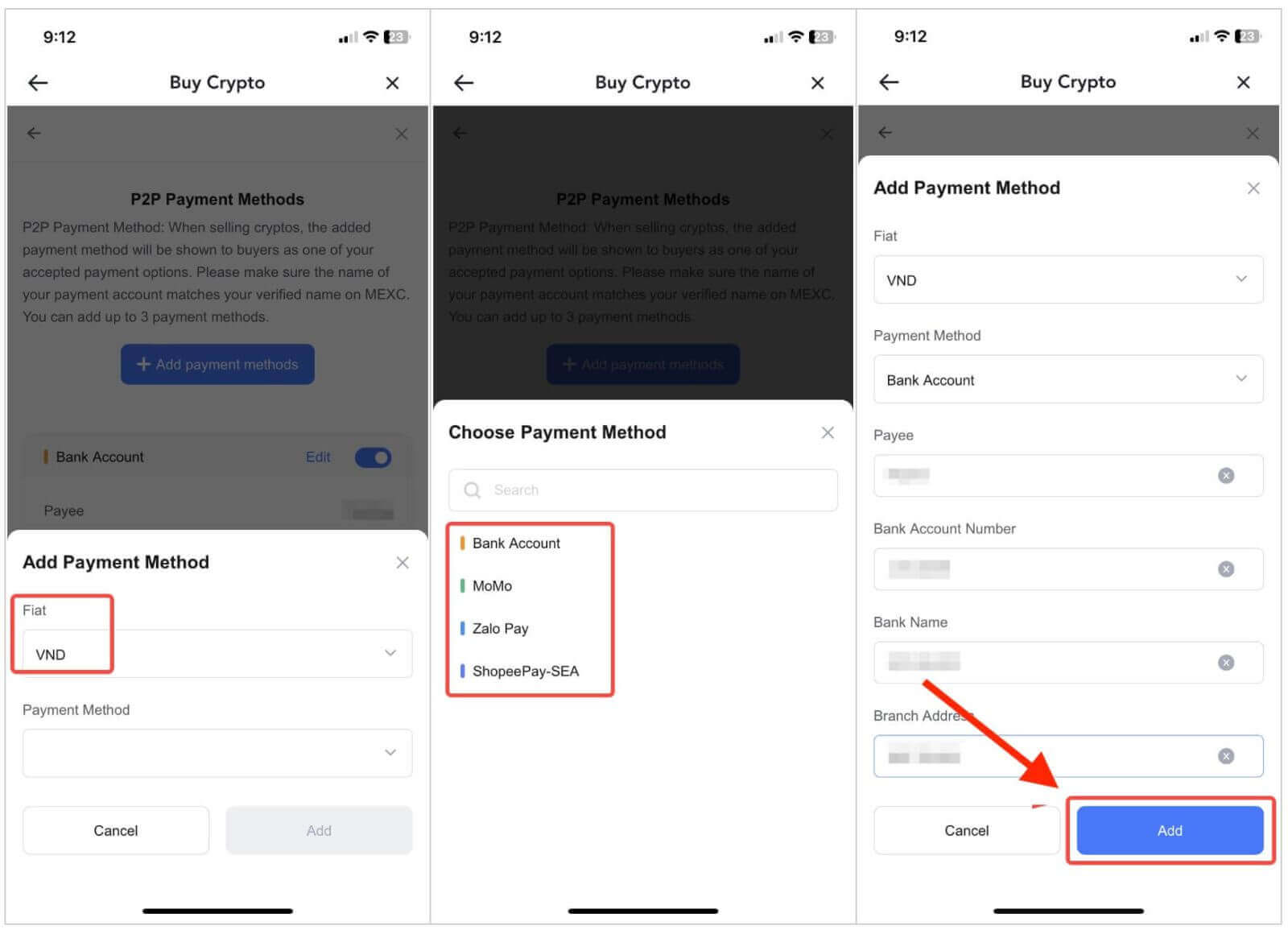
You’re all set!
Step 3: Confirm Order Information based on your transaction needs
Choose P2P as your transaction mode.
Click on the "Sell" tab to access the available advertisements (Ads).
From the list of available cryptocurrencies, including [USDT], [USDC], [BTC], and [ETH], select the one you intend to sell.
Under the "Advertiser" column, pick your preferred P2P Merchant.
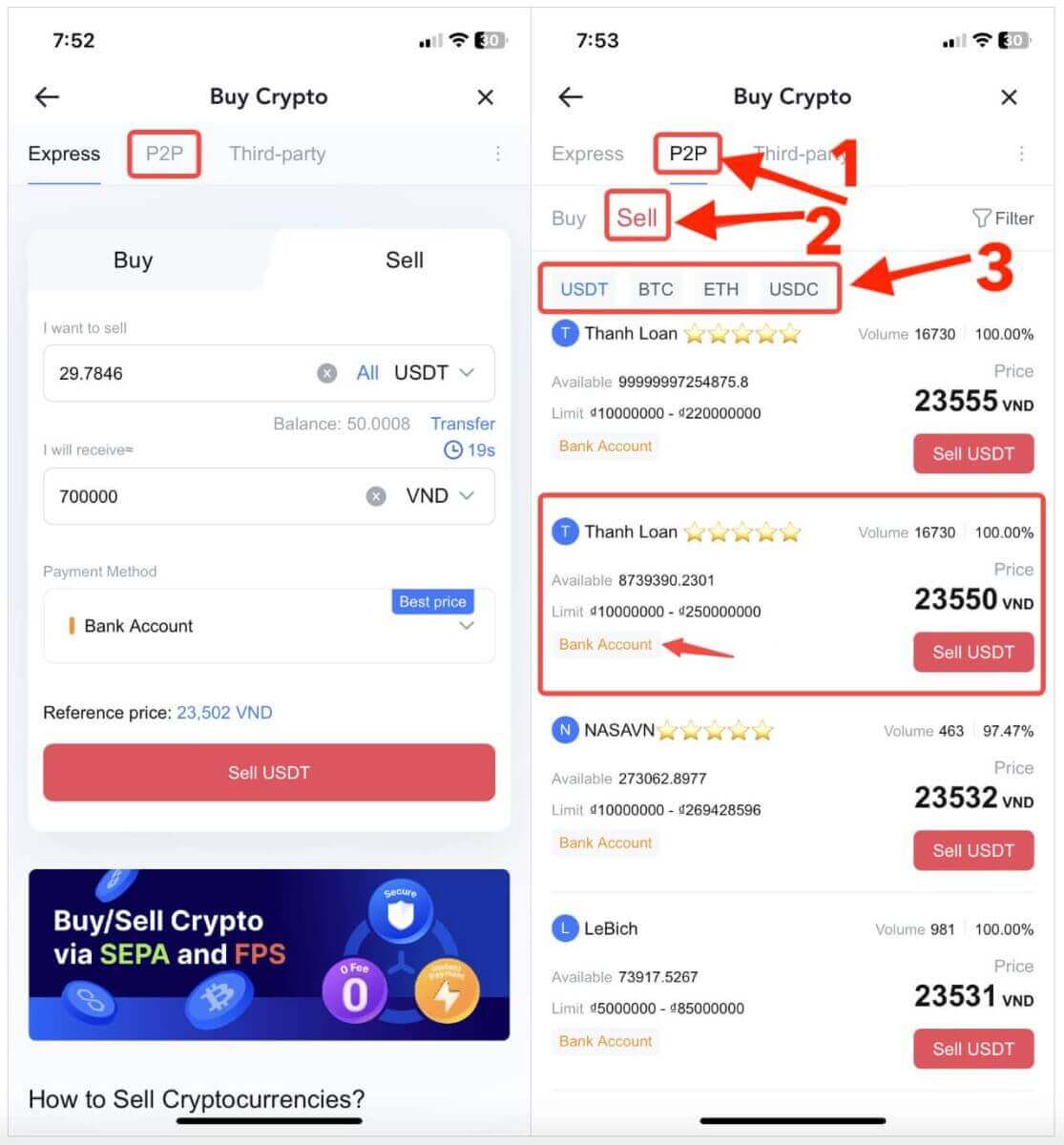
Step 4: Fill in Information about Selling
Click the "Sell USDT" button to open the selling interface.
In the "[I want to sell]" field, input the amount of USDT you intend to sell.
Alternatively, you can specify the quantity of fiat currency you wish to receive in the "[I will receive]" field. The actual receivable amount in Fiat Currency will be automatically calculated, or you can enter it and vice versa.
- After completing the steps above, don’t forget to mark the "[I have read and agree to MEXC Peer-to-Peer (P2P) Service Agreement]" box. You will then be directed to the Order page.
Note: In the "[Limit]" and "[Available]" columns, P2P Merchants have provided information on available cryptocurrencies for sale, as well as the minimum and maximum transaction limits in fiat currency for each Ad.
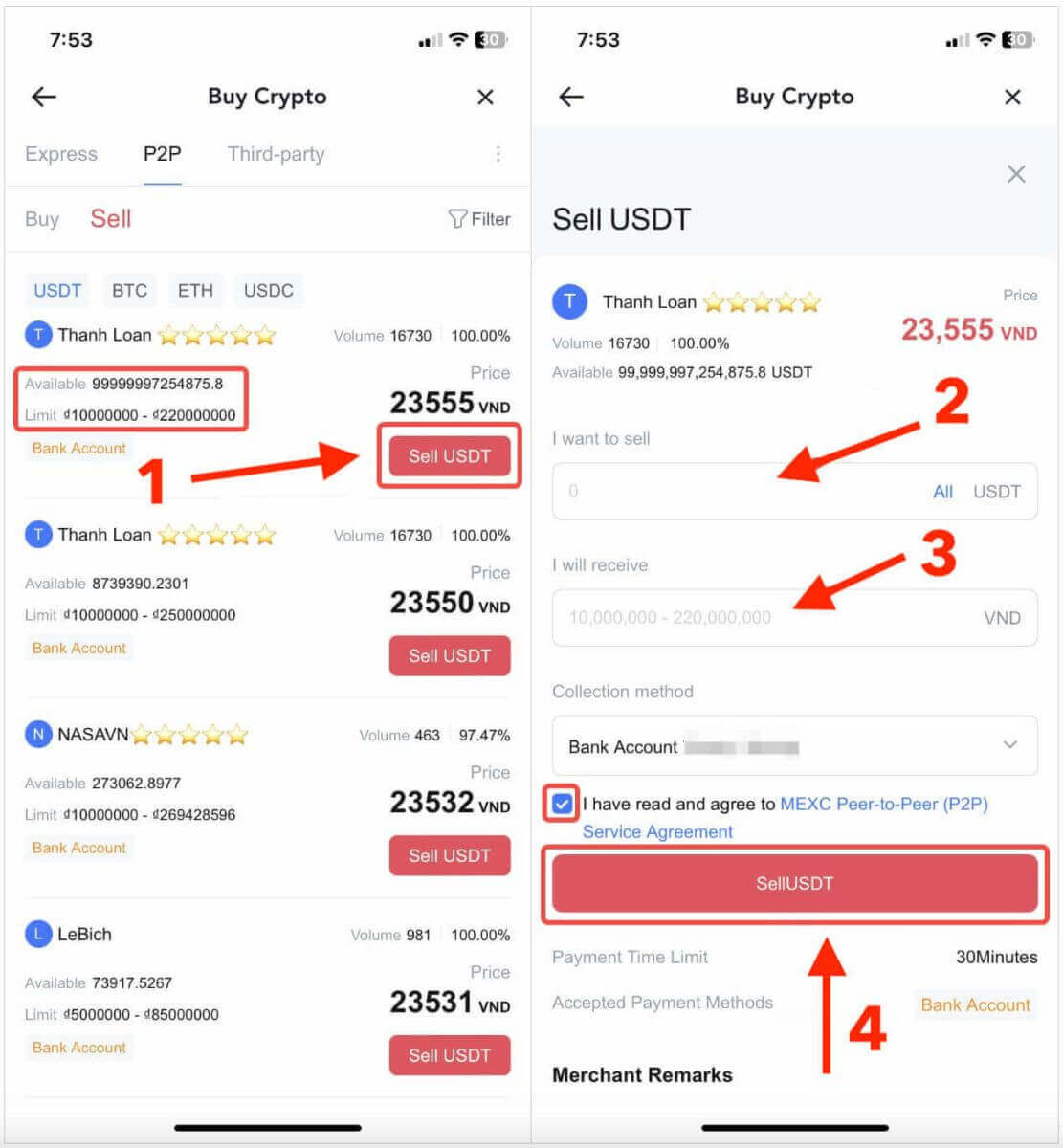
Step 5: Confirm Order Information and Complete Order
- On the Order page, the P2P Merchant has a 15-minute window to complete the payment to your designated bank account.
- Check the Order Information. Please ensure that your account name displayed on the Collection method matches your MEXC registered name. Otherwise, the P2P Merchant may reject the order;
- Utilize the Live Chat box for real-time communication with the merchants, simplifying communication throughout the transaction.
- Once you’ve successfully received your payment from the P2P Merchant, please check the box [Payment Received];
- Click on [Confirm] to proceed for the P2P Sell order;
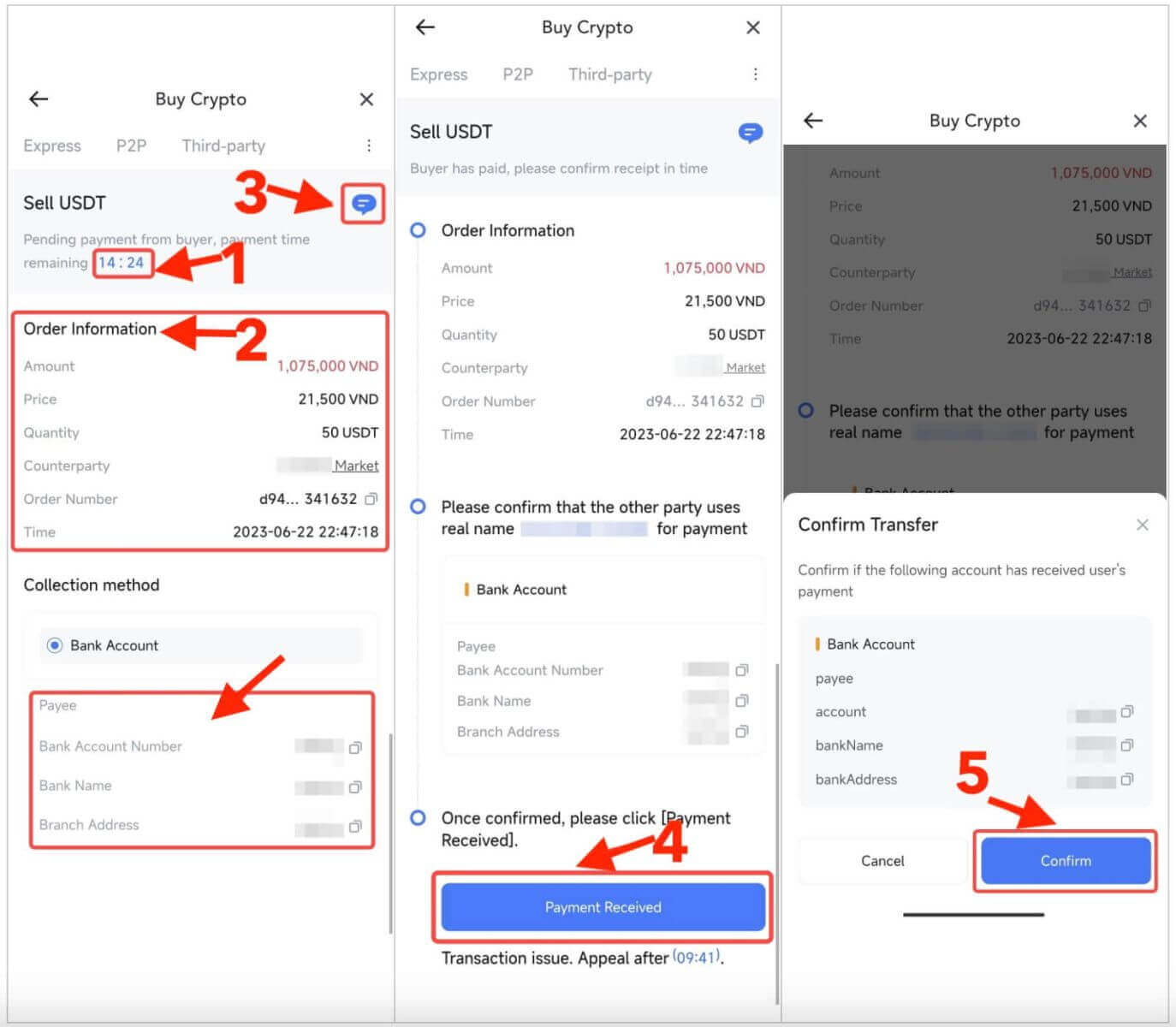
6. Enter the six (6)-digit Google Authenticator 2FA security code that has to be accessed via your Google Authenticator App. Next, click on [Yes] to finish the P2P Sell transaction.
7. You’re all set! The P2P Sell order is now completed.
Note: Selling crypto via P2P will only be processed via the Fiat account so please ensure that your funds are in your Fiat account before starting the transaction.
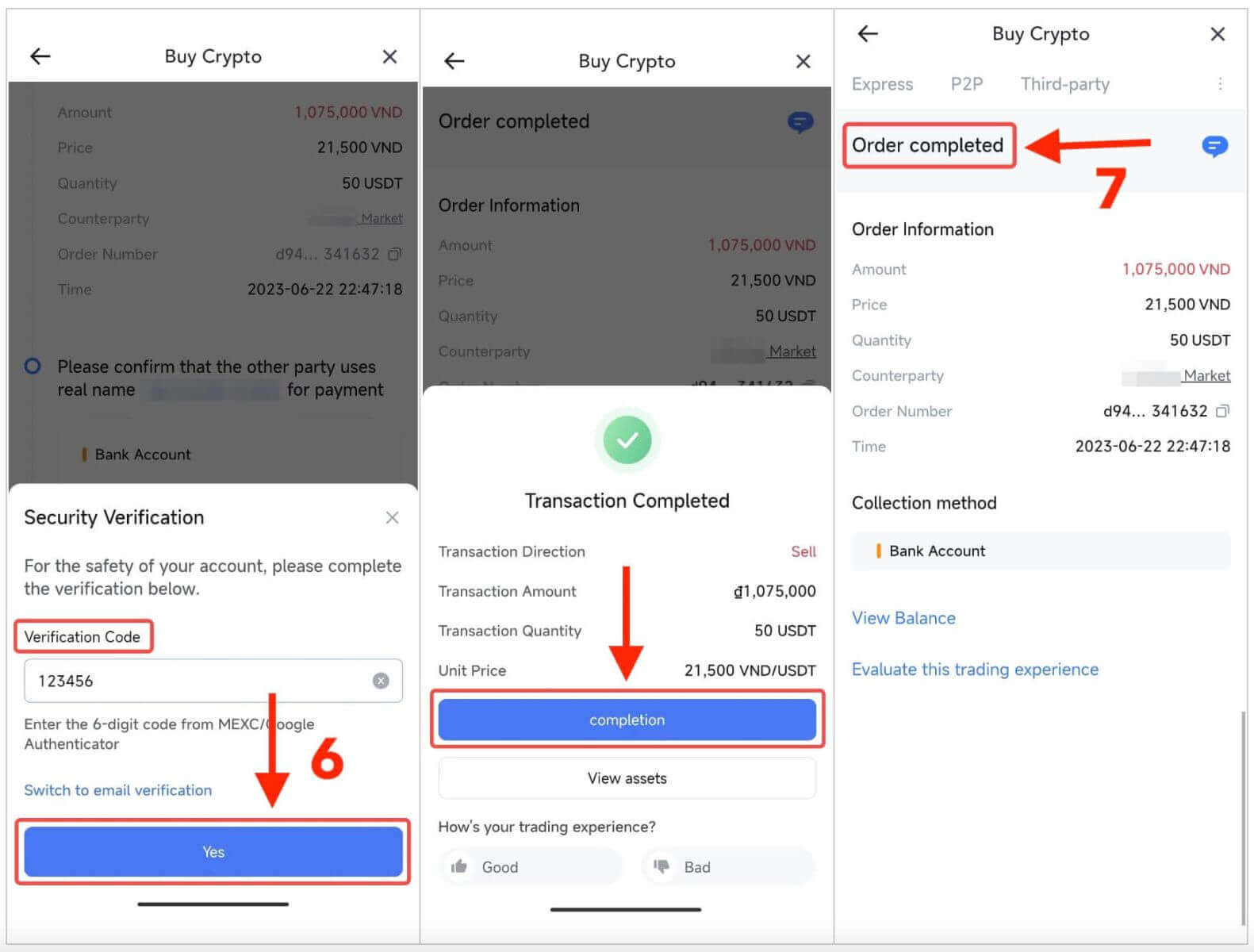
Step 6: Check Your Order
- In the top right corner, click on the Overflow menu.
- Check the Orders button.
- You may view all of your previous P2P transactions here.
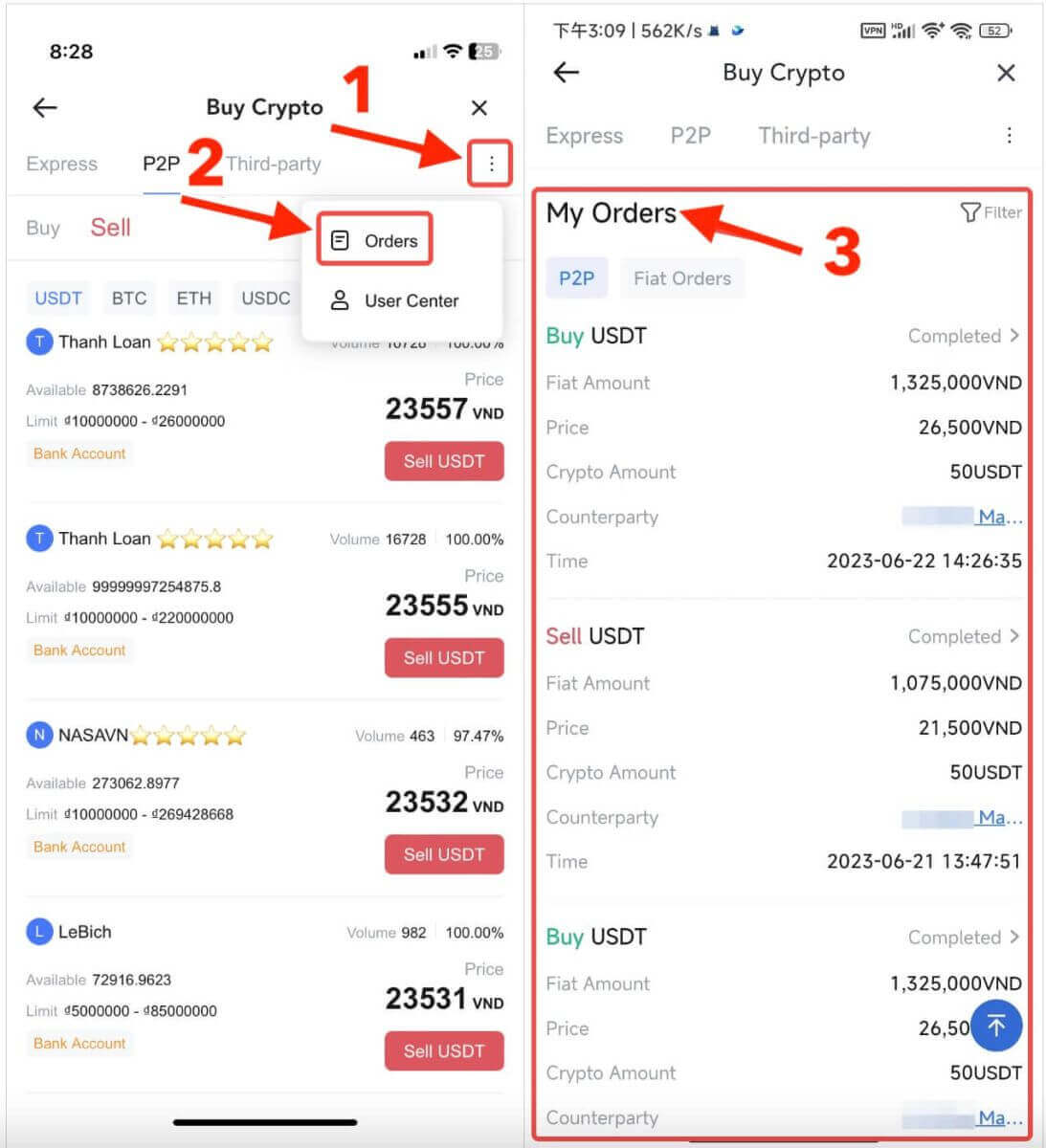
How to Withdraw Cryptoon MEXC?
You can use the withdrawal feature on MEXC to transfer your crypto assets to your external wallet. Moreover, you can seamlessly transfer funds between MEXC users through the internal transfer feature. Here, we will provide you with a step-by-step guide for both operations.
Withdraw Crypto on MEXC[Web]
Step 1: To initiate a withdrawal on the MEXC website, begin by clicking on "[Wallets]" located in the top right corner, and then select "[Withdraw]".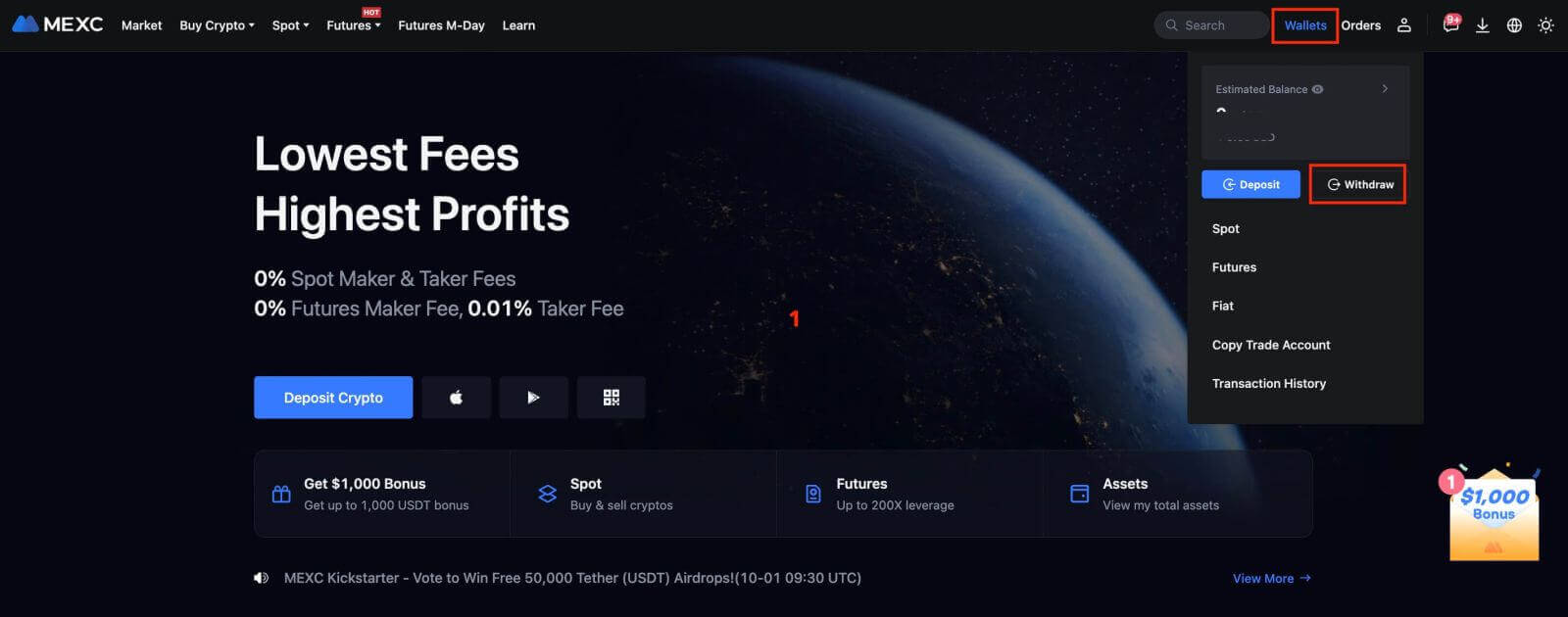
Step 2: Select the crypto you want to withdraw.
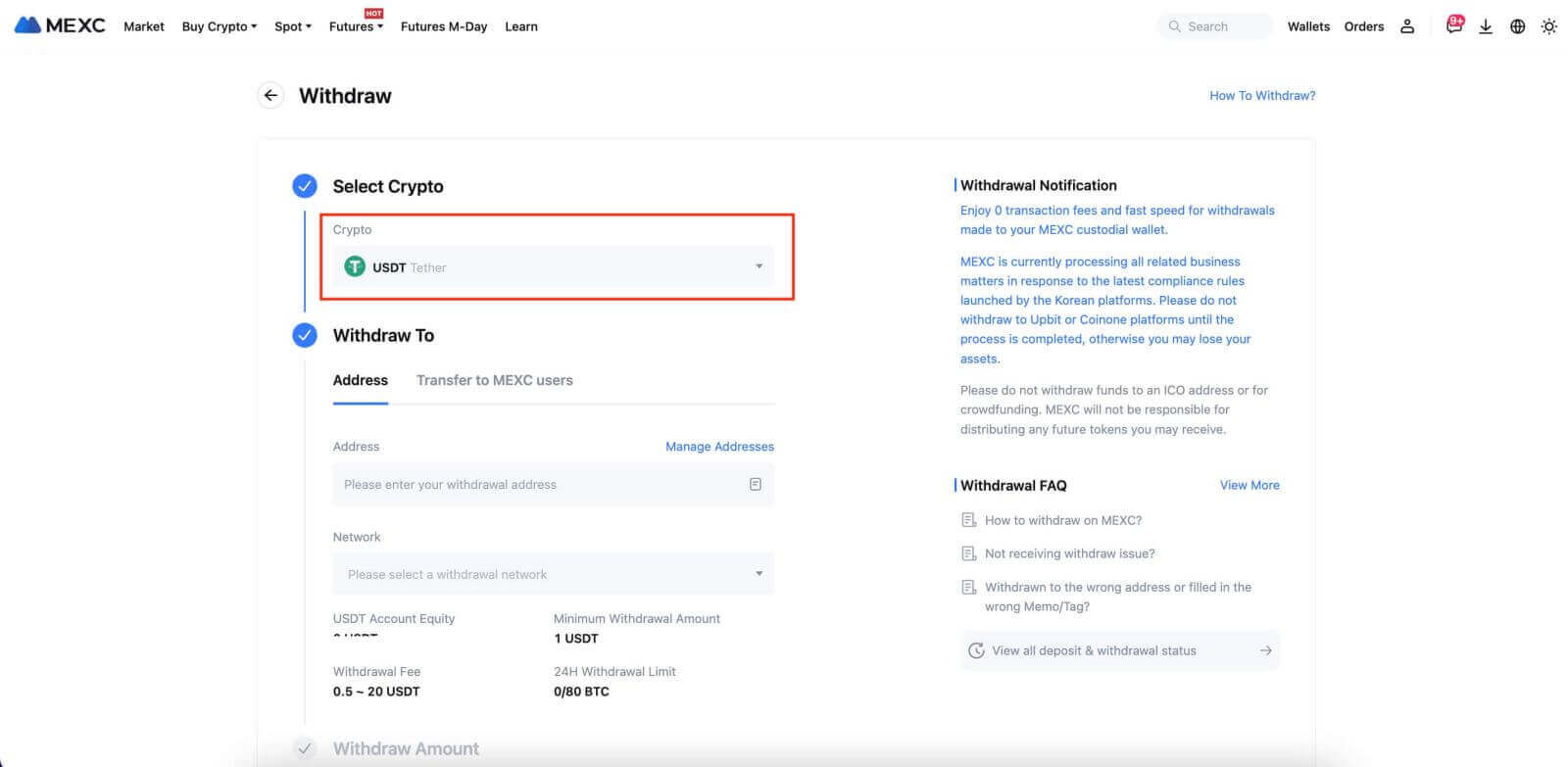 Step 3: Complete the withdrawal process by following these steps:
Step 3: Complete the withdrawal process by following these steps:
- Fill in the withdrawal address.
- Select the appropriate network.
- Input the withdrawal amount.
- Double-check that all details are accurate.
- Click on the "[Submit]" button to confirm the withdrawal.
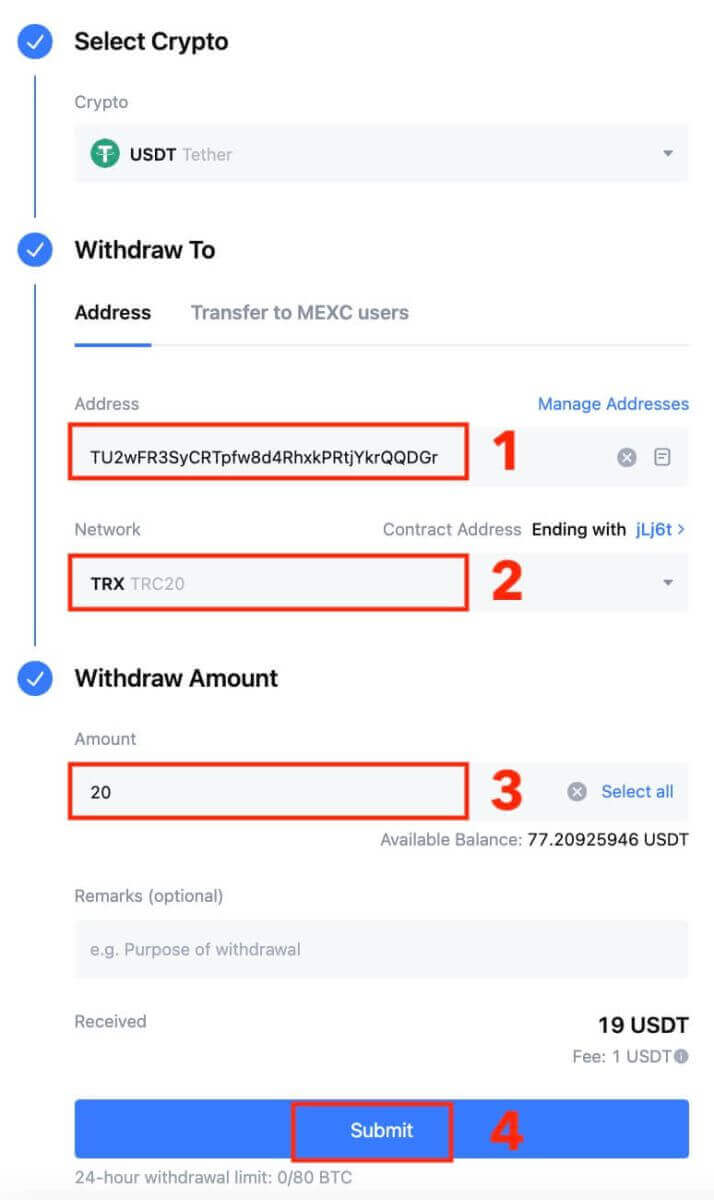
Step 4: Fill in the email verification and Google Authenticator codes, and click on [Submit].
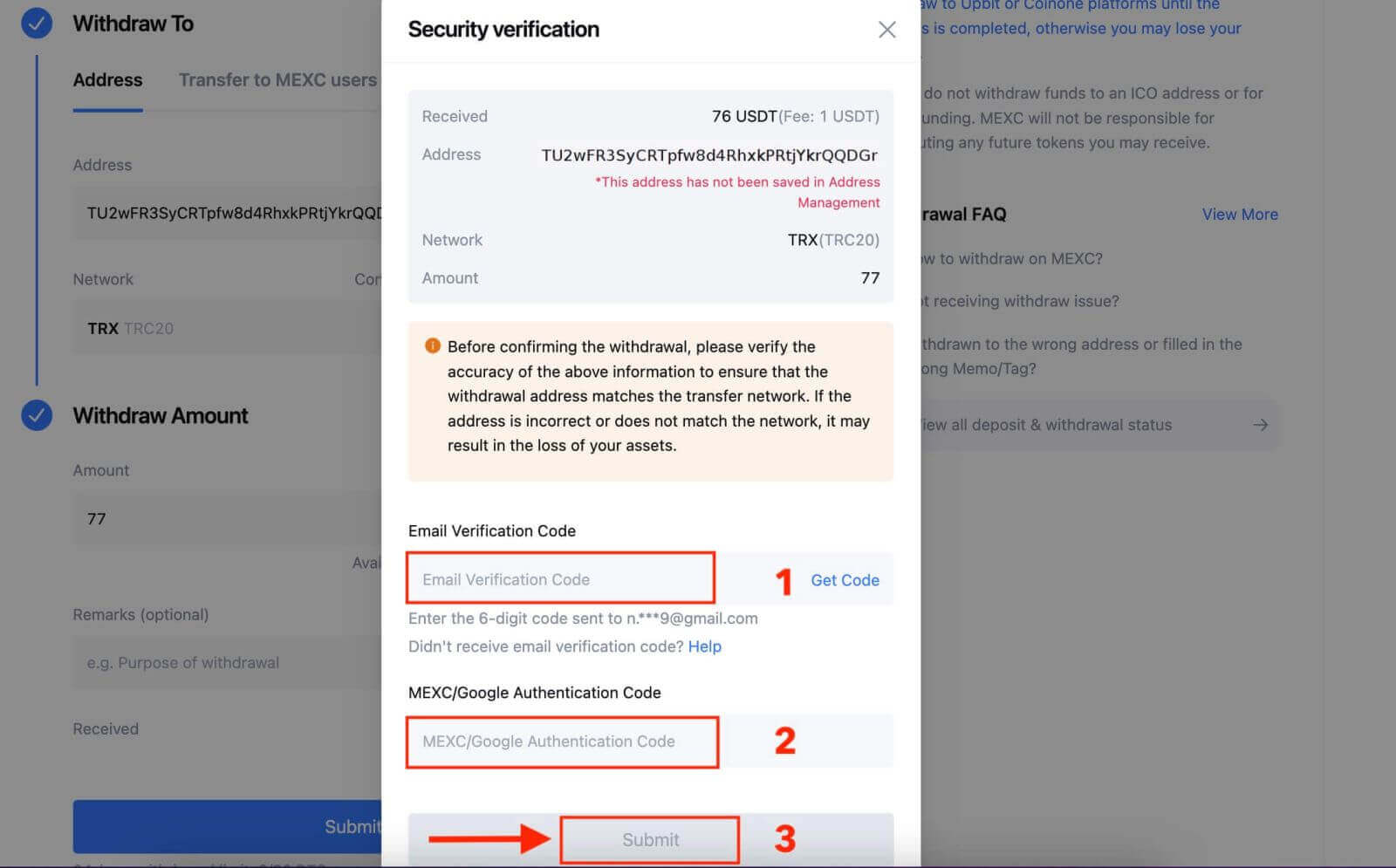
Step 5: Wait for the withdrawal to be completed successfully.
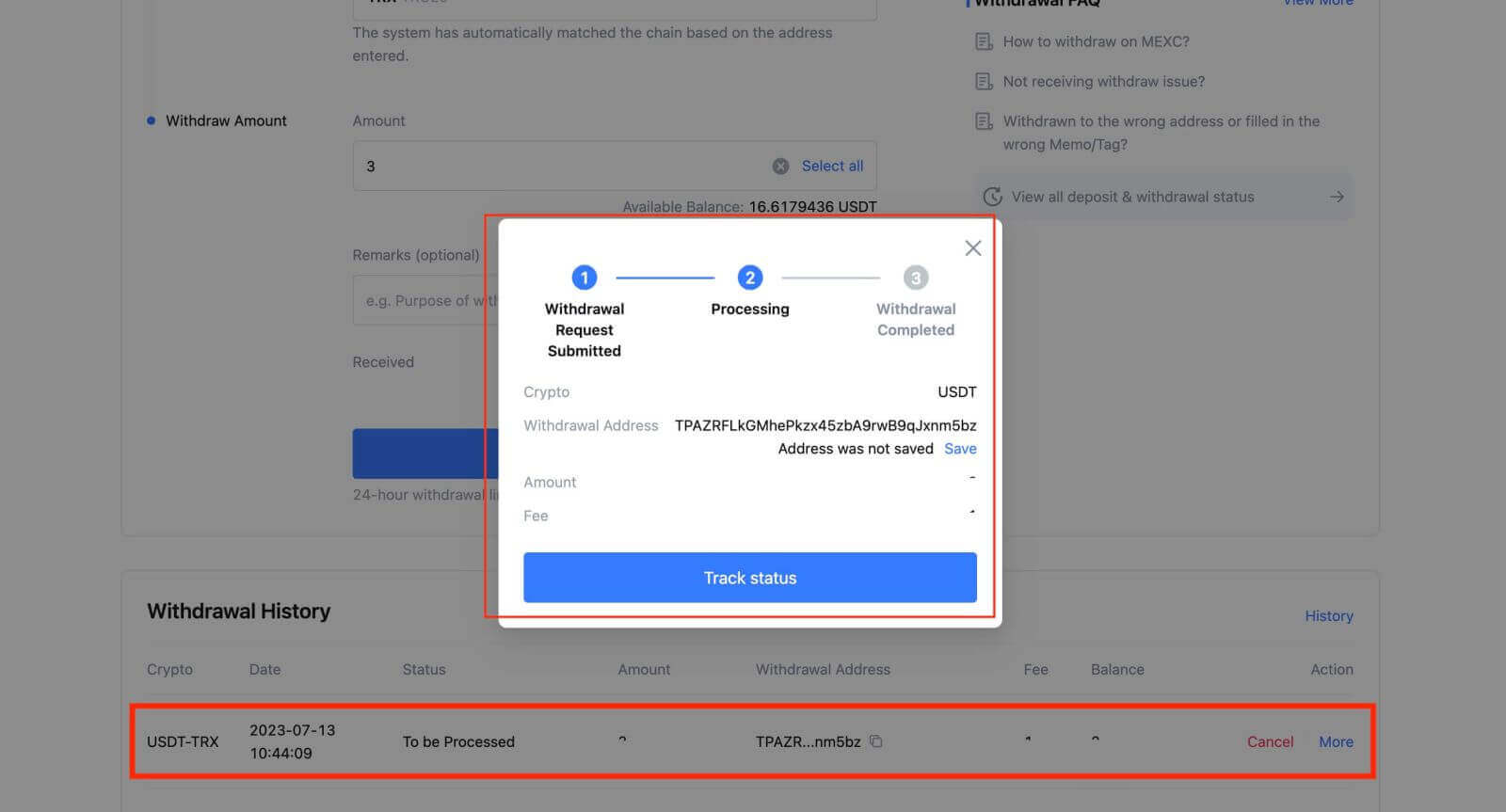
Withdraw Cryptoon MEXC [App]
Step 1: Open the app and tap on "[Wallets]" located in the bottom right corner.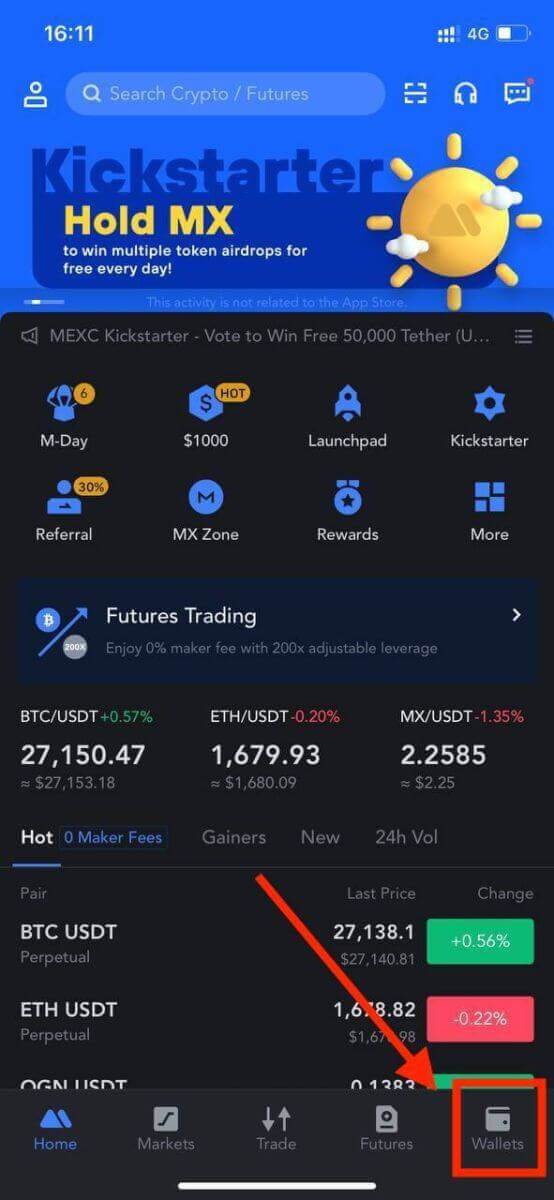
Step 2: Tap on [Withdraw].
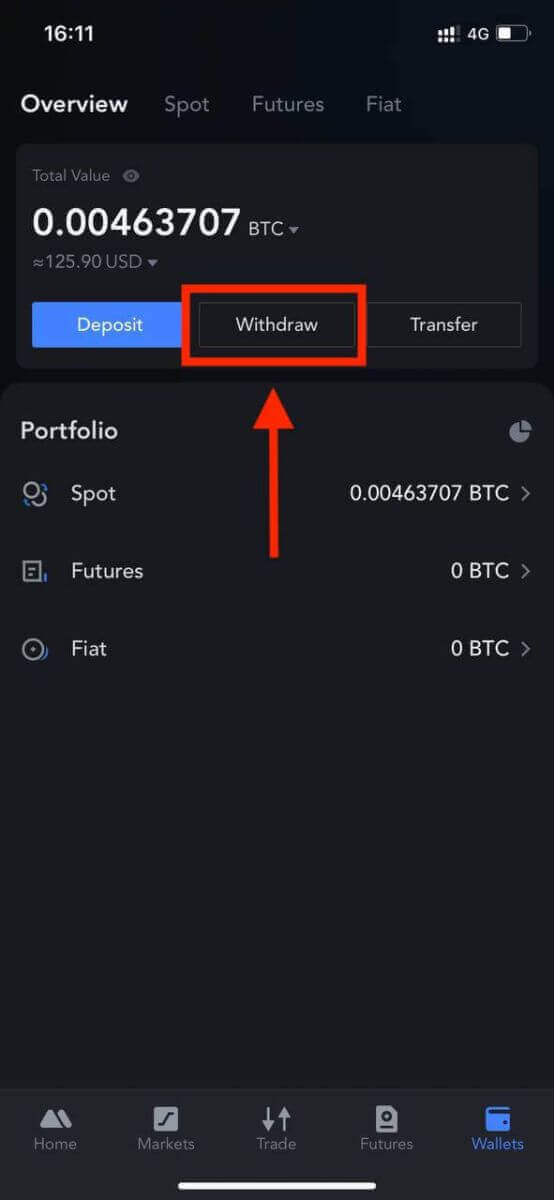
Step 3: Select the crypto you want to withdraw.
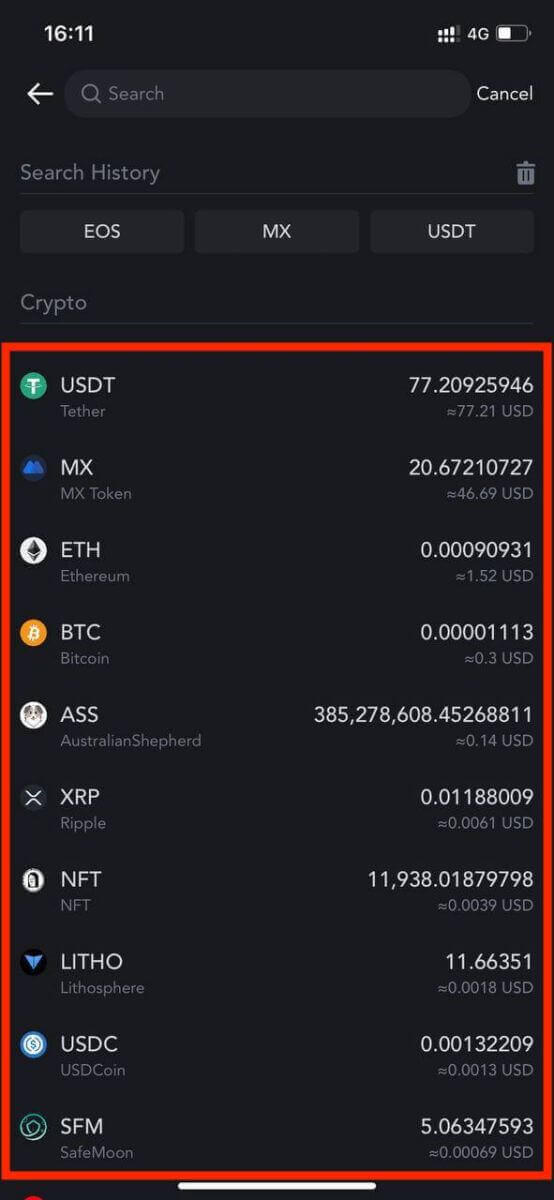
Step 4: Fill in the withdrawal address, select the network, and fill in the withdrawal amount. Then, tap on [Confirm].
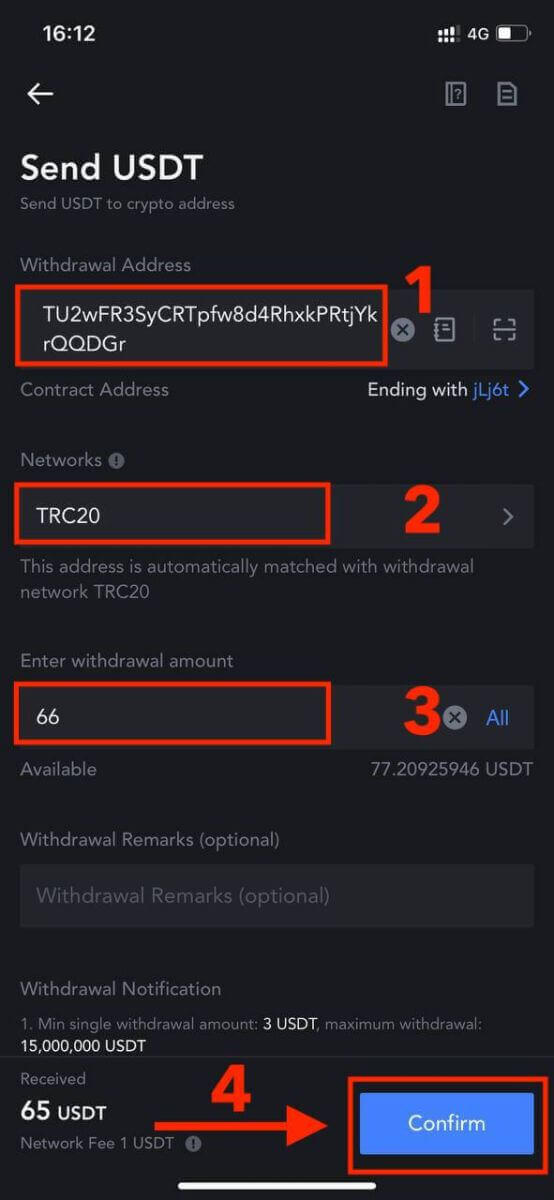
Step 5: Read the reminder, then tap on [Confirm].
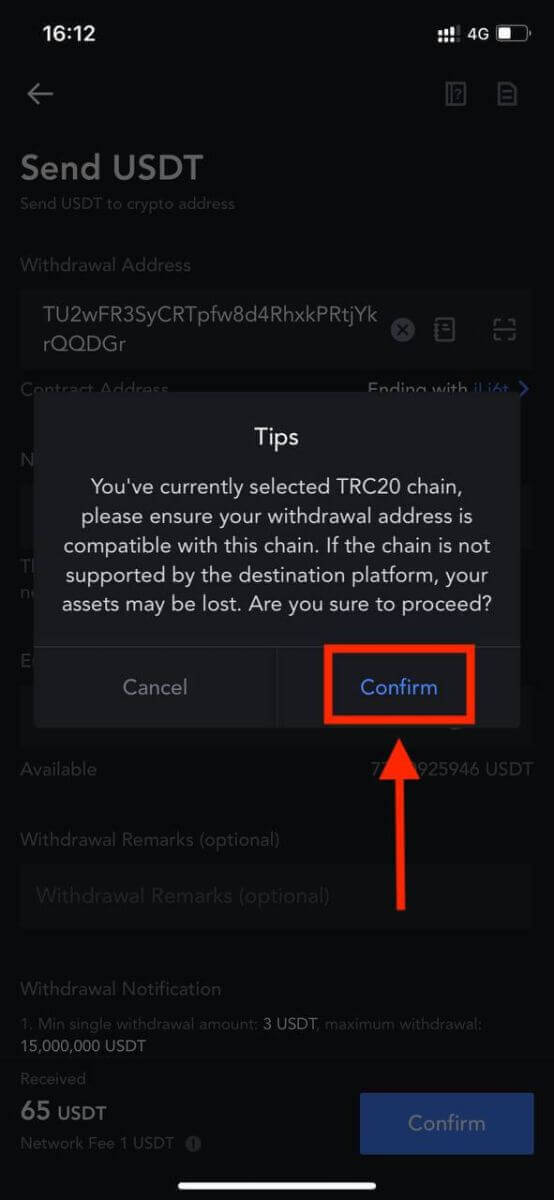
Step 6: After verifying that the details are correct, tap on [Confirm Withdrawal].
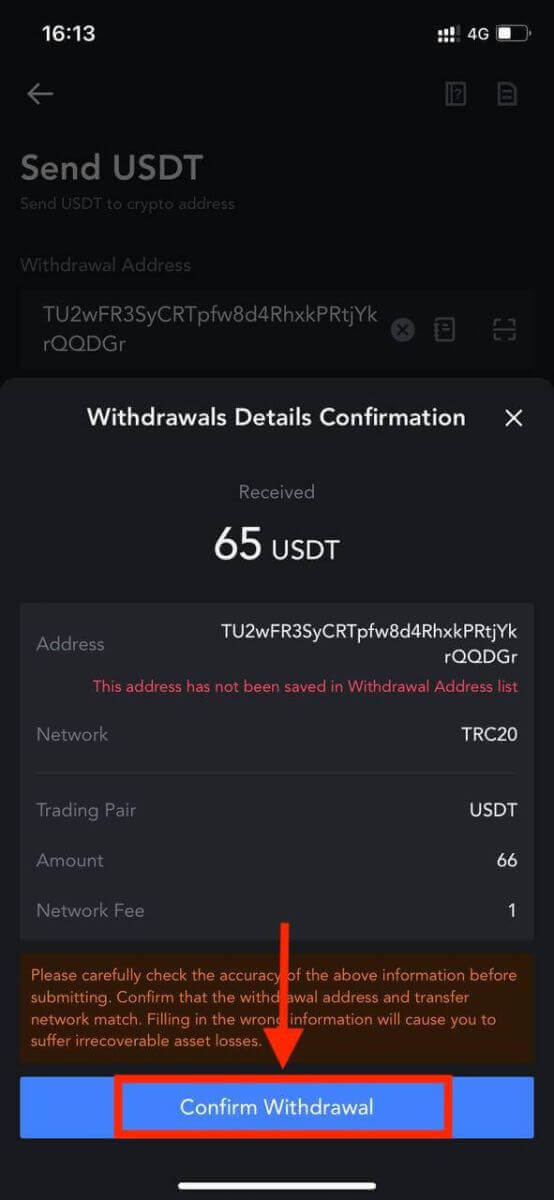
Step 7: Fill in the email verification and Google Authenticator codes. Then, tap on [Confirm].
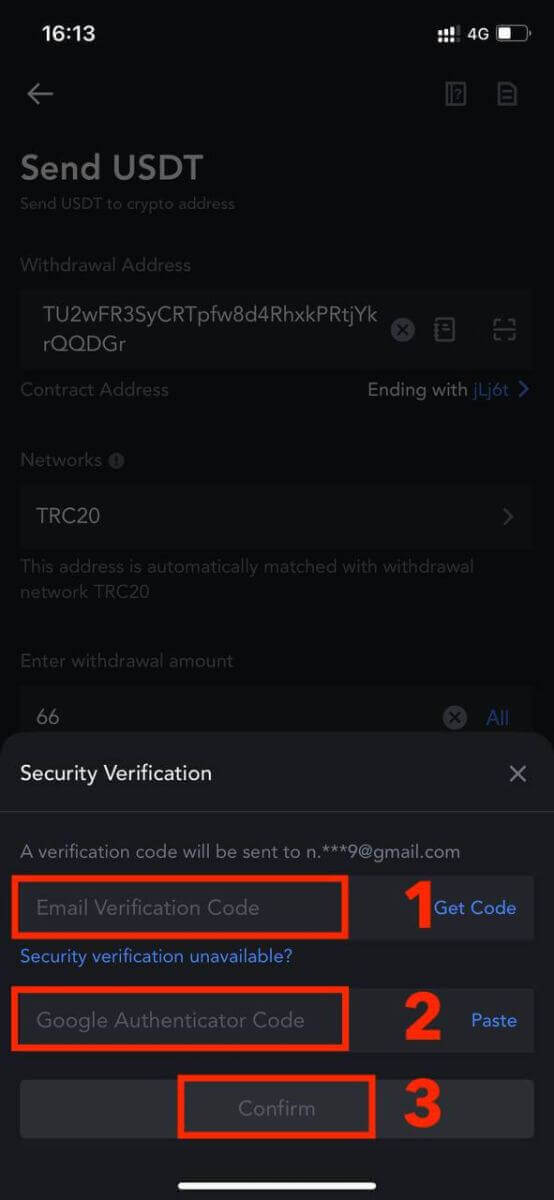
Step 8: Once the withdrawal request has been submitted, wait for the funds to be credited.
Here are some important points to keep in mind when making a withdrawal:
Choose the Correct Network: If you’re withdrawing a cryptocurrency that supports multiple chains like USDT, ensure you select the appropriate network when making the withdrawal request. Choosing the wrong network can result in issues.
MEMO Requirement: If the withdrawal crypto requires a MEMO, be sure to accurately copy the correct MEMO from the receiving platform. Failing to do so could lead to the loss of your assets during the withdrawal.
Verify the Address: After entering the withdrawal address, if the page indicates that the address is invalid, double-check the address for accuracy. If you’re unsure, reach out to our online customer service for assistance.
Withdrawal Fees: Keep in mind that withdrawal fees vary for each cryptocurrency. You can view the specific fees after selecting the cryptocurrency on the withdrawal page.
Minimum Withdrawal Amount: On the withdrawal page, you can also find information about the minimum withdrawal amount for each cryptocurrency. Be sure your withdrawal meets this requirement.
Withdraw Crypto through Internal Transferon MEXC[Web]
Step 1: On the MEXC website, click on [Wallets] located in the top right corner, and then select [Withdraw].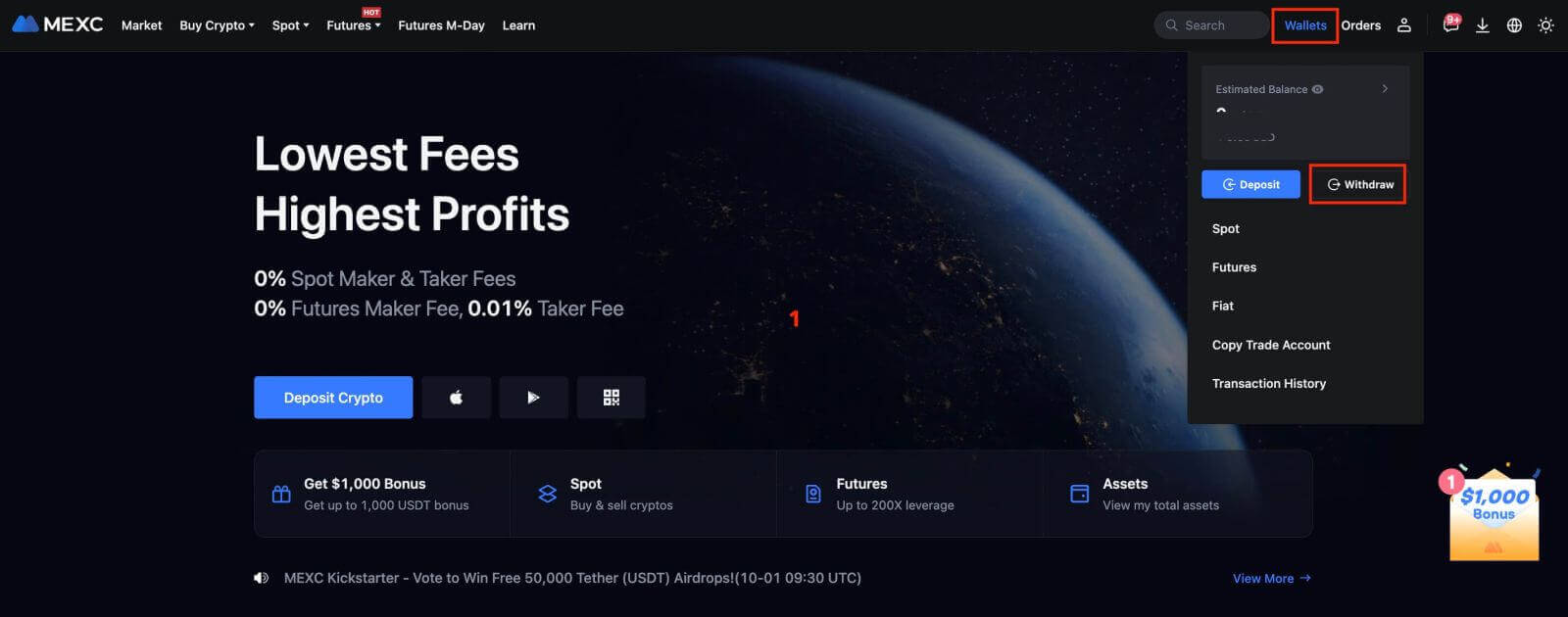
Step 2: Select the crypto you want to withdraw.
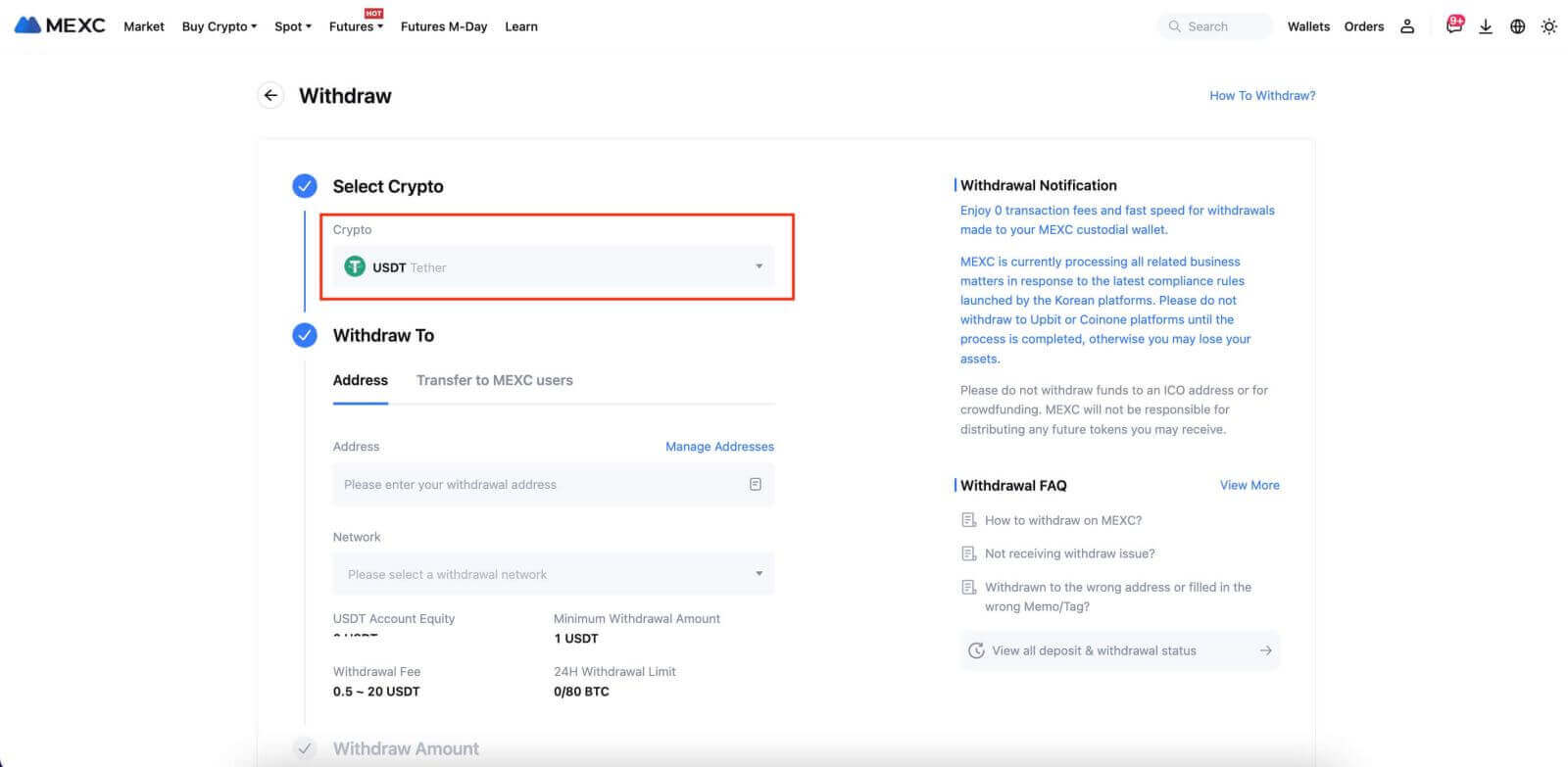
Step 3: Select [Transfer to MEXC users]. Currently, you can transfer using an email address, mobile number, or UID. Fill in the details of the receiving account.
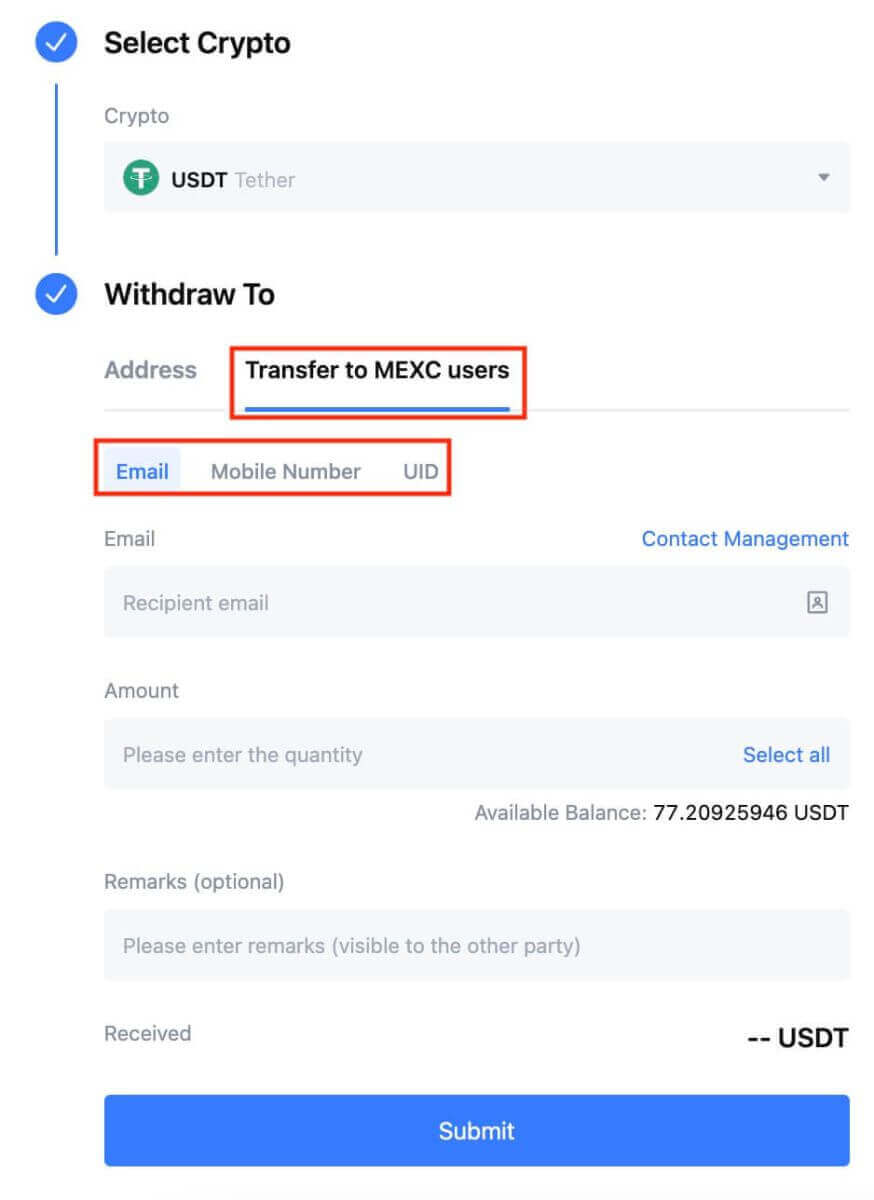
Step 4: Fill in the corresponding information and the transfer amount. Then, click on [Submit].
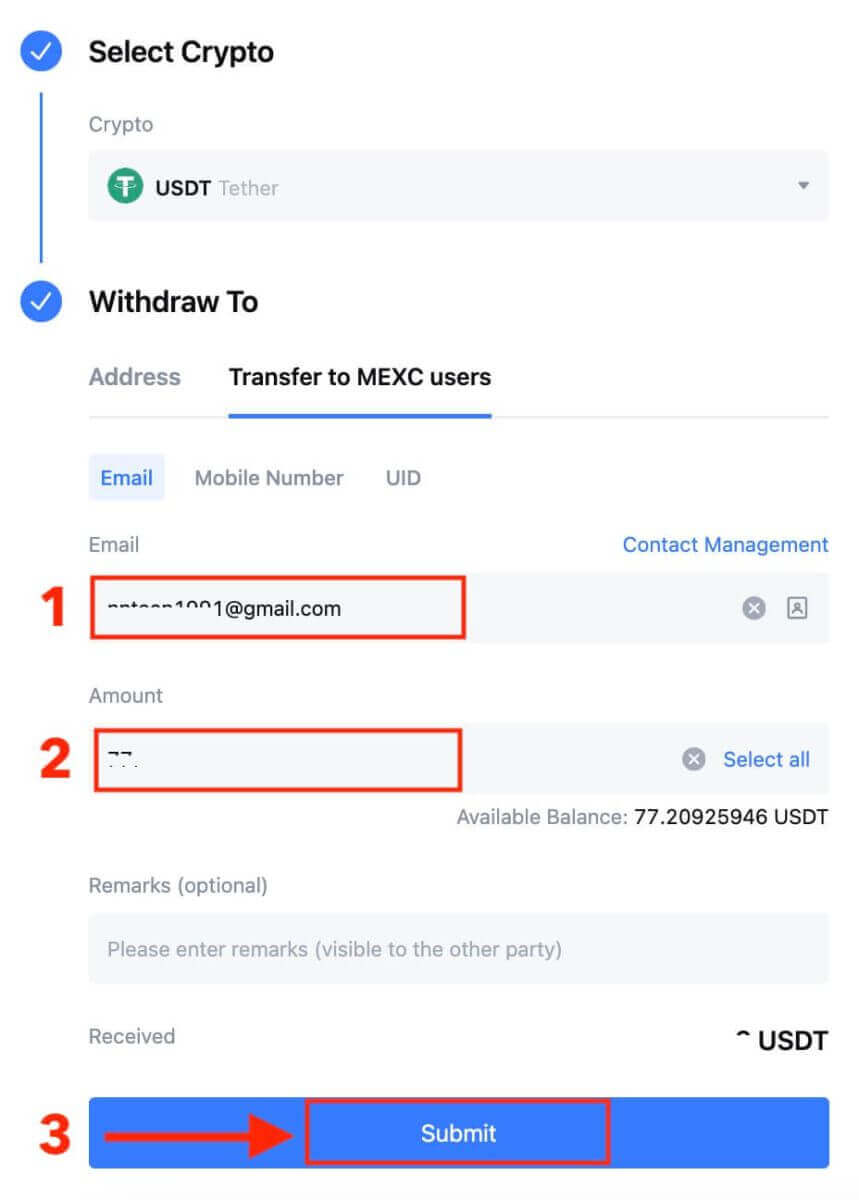
Step 5: Fill in the email verification and Google Authenticator codes, and then click on [Submit].
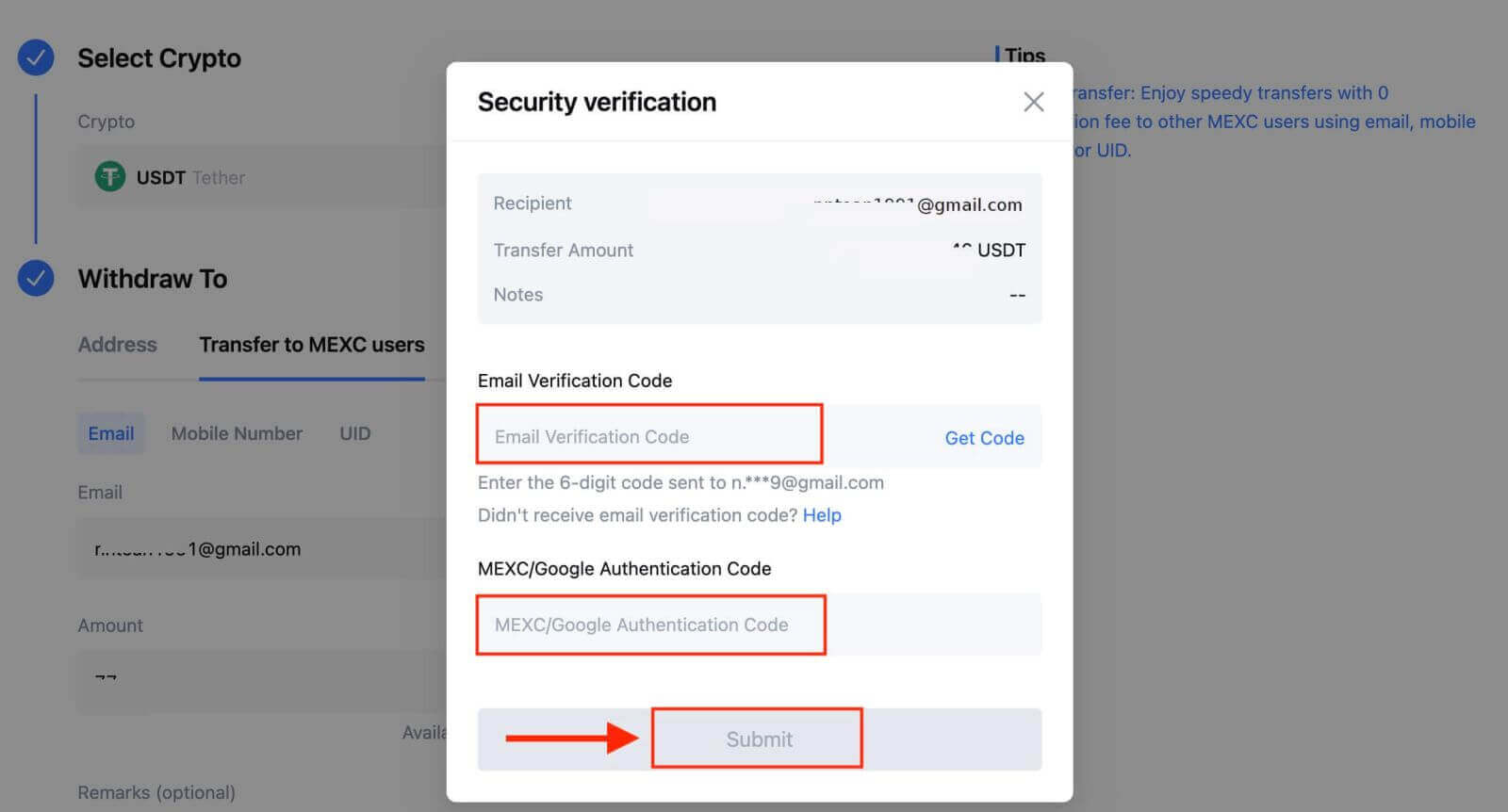
Step 6: The transfer will have been completed. Please be aware that internal transfers are currently not available on the app.
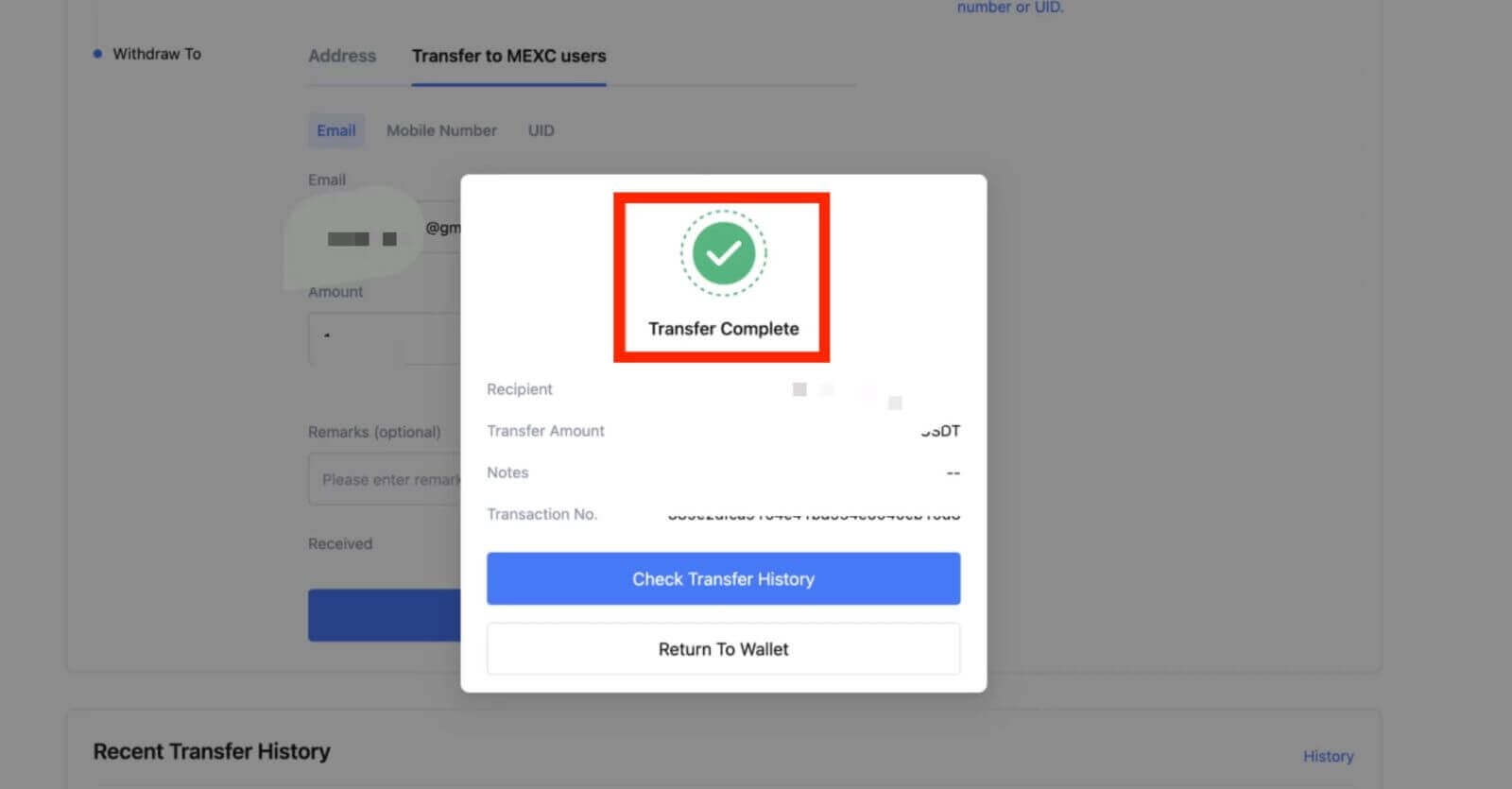
Withdraw Crypto through Internal Transfer on MEXC [App]
1. Open your MEXC app, and click on [Wallets].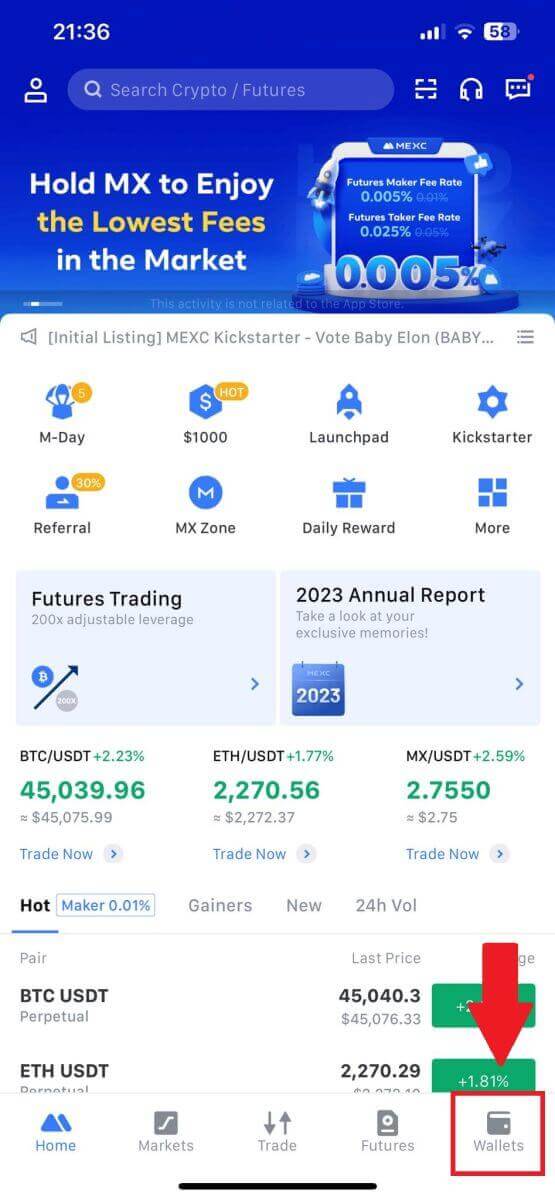
2. Tap on [Withdraw].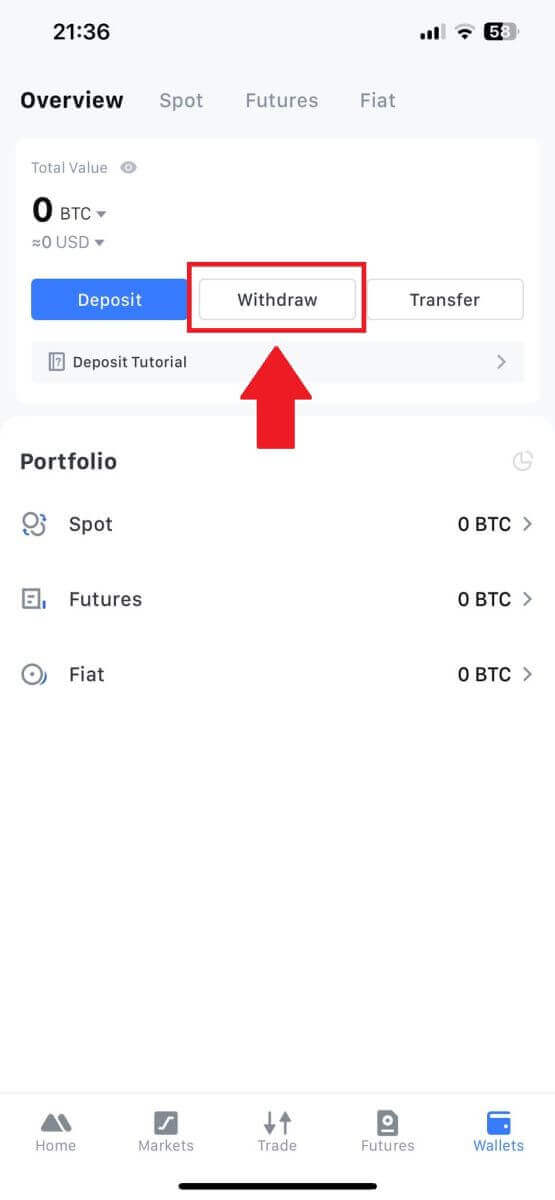
3. Select the crypto you want to withdraw. Here, we use USDT as an example.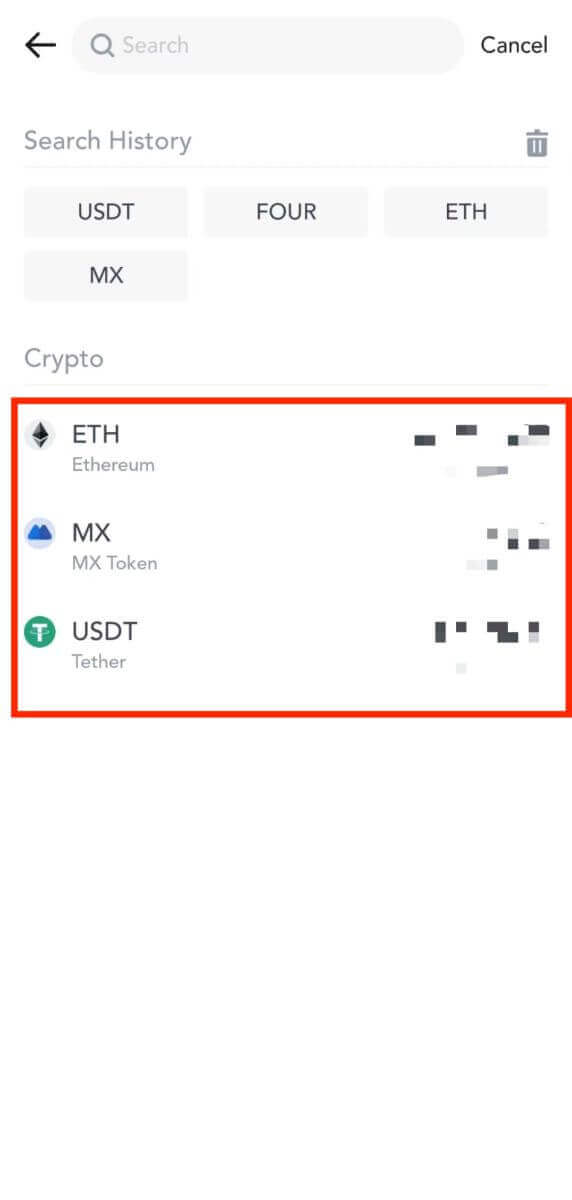
4. Select [MEXC Transfer] as the withdrawal method.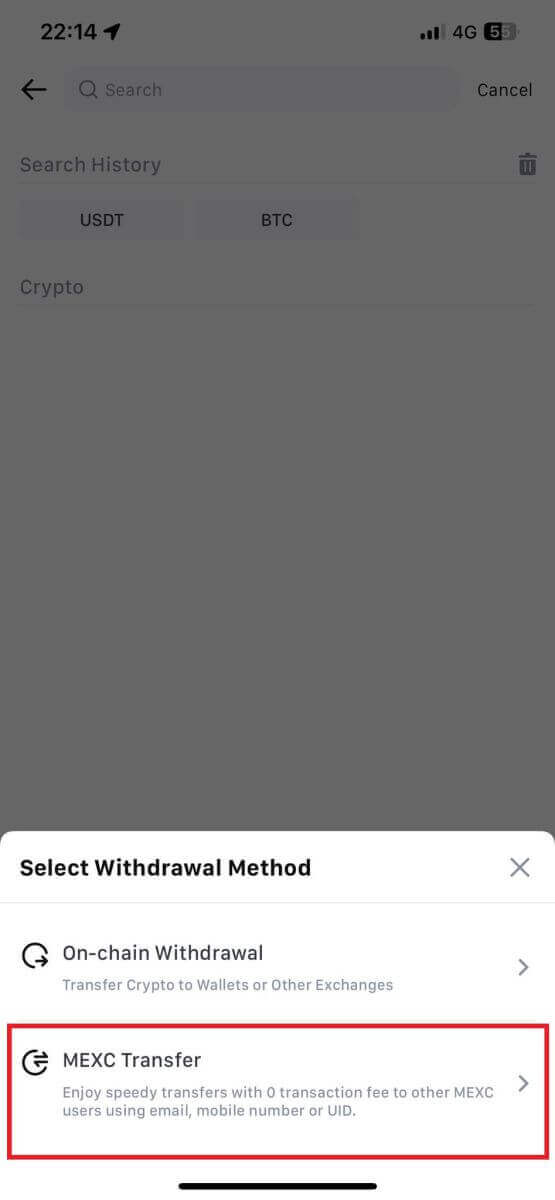
5. You can currently transfer using a UID, mobile number, or email address.
Enter the information below and the amount of the transfer. After that, select [Submit].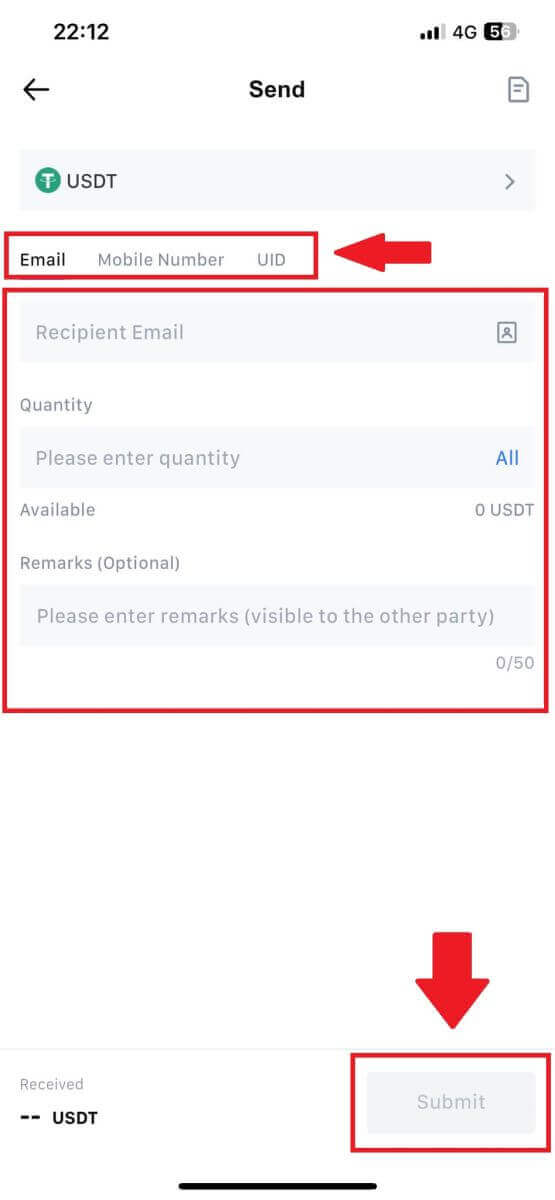
6. Check your information and tap [Confirm].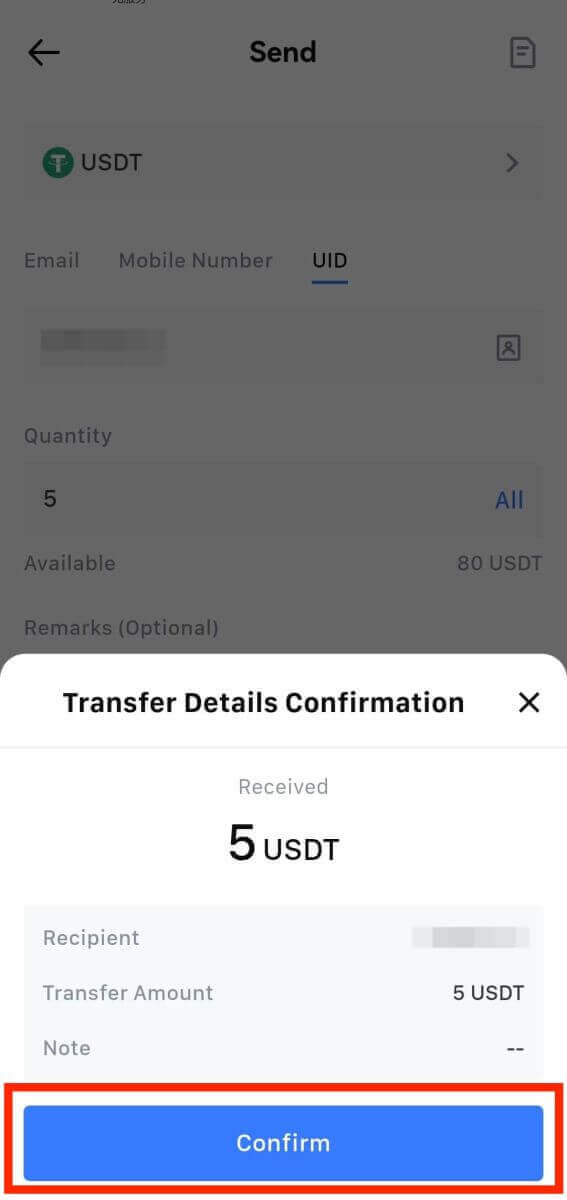
7. Enter the email verification and Google Authenticator codes. Then, tap on [Confirm].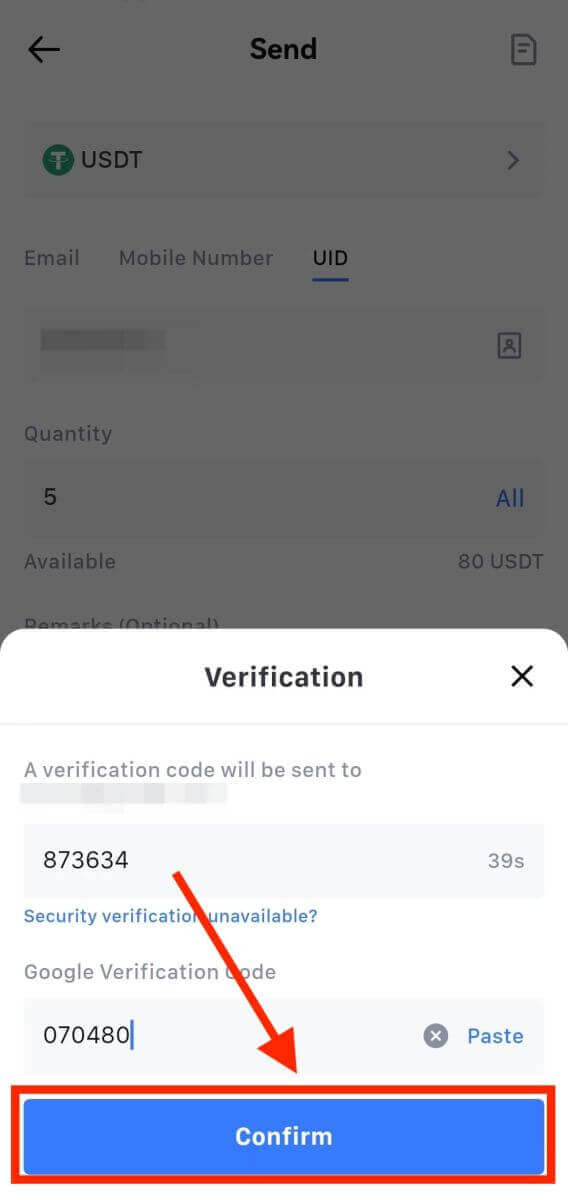
8. After that, your transaction has been completed.
You can tap on [Check Transfer History] to view your status.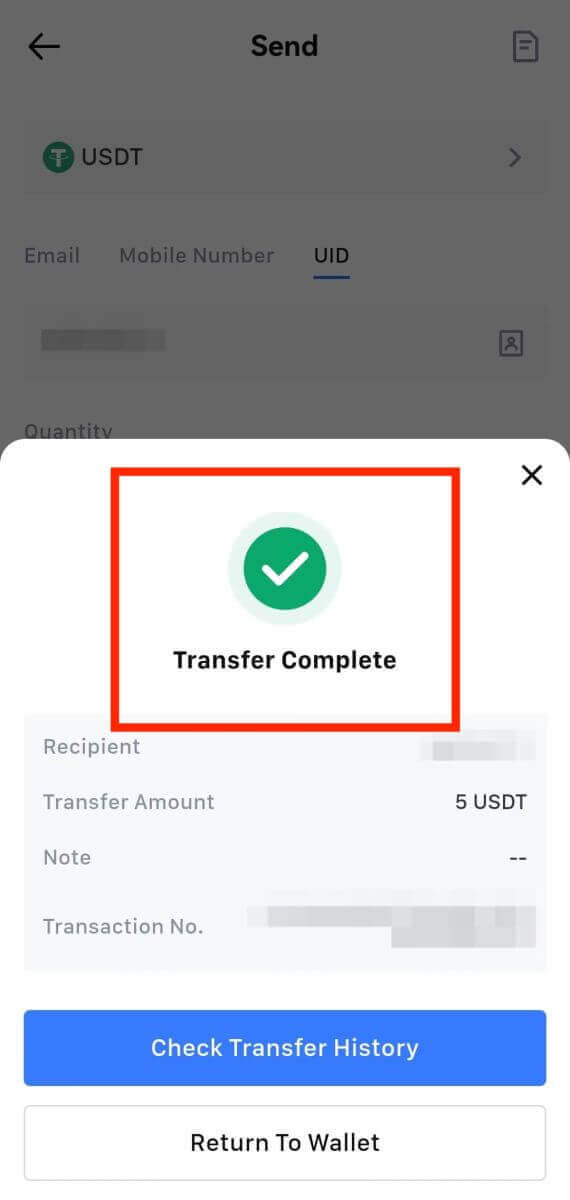
Things to Note
- When withdrawing USDT and other cryptos supporting multiple chains, ensure the network matches your withdrawal address.
- For Memo-required withdrawals, copy the correct Memo from the receiving platform before inputting it to prevent asset loss.
- If the address is marked [Invalid Address], review the address or contact Customer Service for assistance.
- Check withdrawal fees for each crypto in [Withdraw] - [Network].
- Find the [Withdrawal fee] for the specific crypto on the withdrawal page.


